My profile – Samsung SGH-T959HAVTMB User Manual
Page 93
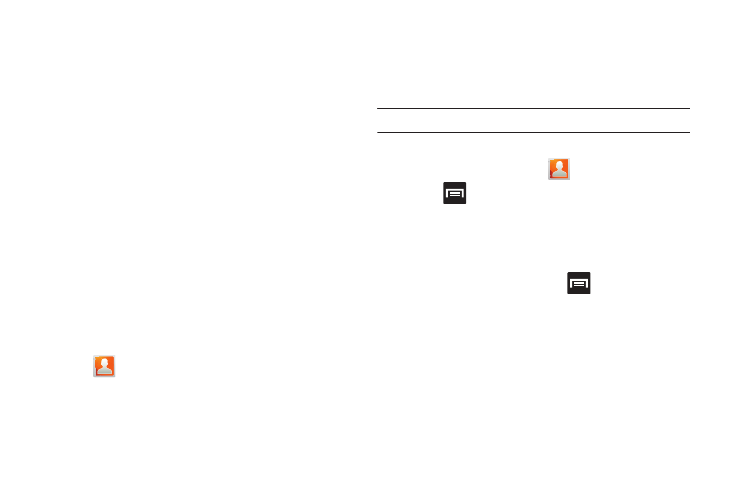
Contacts 88
4.
Tap Facebook from the Integrated contact accounts section
of the Add an account screen.
• This process adds your Facebook account to the list of managed
and synchronized accounts. In this case, your Facebook contacts
are synchronized with your phone’s Contacts list.
5.
Tap Next and enter your account’s Email and Password
information.
6.
Tap Log in to begin the synchronization process.
7.
Select a sync interval (from None to Once a day) and tap
Next.
8.
Tap those setting you wish to synchronize (all are enabled
by default). A green checkmark indicates the feature is
enabled.
• Choose from: Select Contacts to Sync, Sync all contacts, or
Sync Calendar.
9.
Tap Done to save these settings and return to Accounts and
sync screen.
10.
Tap
to confirm your Facebook contacts are now
synchronized and appear in your Contacts list.
My Profile
You can send this Virtual Business Card (V-card) to other contacts
as an attachment. My Profile is the first Contact listed in the
Contacts list.
Note: As with any profile, your profile can be associated with a group.
To create My Profile:
1.
From the Home screen, tap
.
2.
Press
and then tap More
➔
My profile.
3.
Enter information into the various fields.
4.
Tap Save to store the new entry.
To edit My Profile:
1.
With My profile displayed, press
and then tap Edit.
2.
Modify any of the information contained in My Profile, then
touch Save.
