Samsung SGH-T959HAVTMB User Manual
Page 107
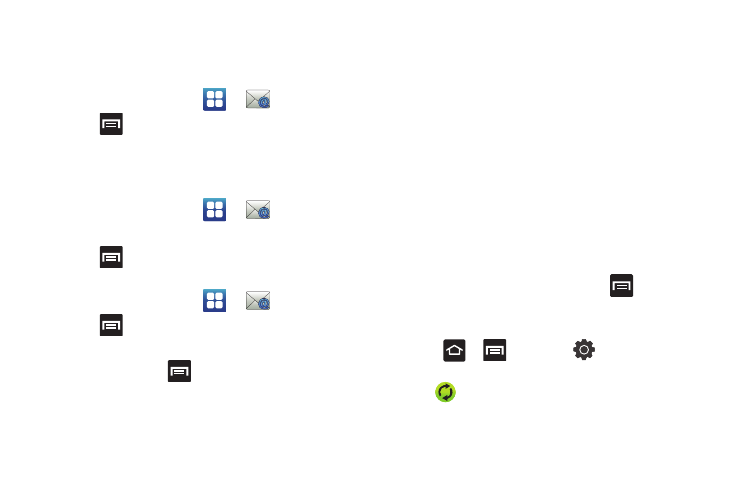
Messages 102
10.
Identify your new account with a unique name and provide
the outgoing name text then tap Done.
Opening an Exchange Email
1.
From the Home screen, tap
➔
(Email).
2.
Press
and then tap
Accounts.
3.
Select an exchange email account and tap an email
message.
Refreshing Exchange Email
1.
From the Home screen, tap
➔
(Email).
2.
Select an exchange email account.
3.
Press
and then tap
Refresh.
Composing Exchange Email
1.
From the Home screen, tap
➔
(Email).
2.
Press
and then tap
Accounts.
3.
Select an exchange email account.
4.
Tap Inbox and press
and then tap
Compose.
5.
Enter the message recipient’s email address in the To field.
• If you are sending the email message to several recipients, separate
the email addresses with a comma. You can add as many message
recipients as you want.
6.
Tap the Subject field and enter the email subject.
7.
Tap the email text field and compose your email message.
• To add a picture attachment, tap Attach (from the bottom of the
screen) and make a selection.
• Tap the file you wish to attach and tap OK.
8.
Once complete, tap Send.
Deleting an Exchange Email Message
ᮣ
Touch and hold an email (from your inbox list) and select
Delete from the on-screen context menu.
– or –
With the email message displayed, press
and then
tap
Delete.
Configuring Microsoft Exchange Email Settings
1.
Press
➔
and then tap
➔
Accounts and
sync.
2.
Tap
within the Microsoft Exchange account field to
reveal the account’s synchronization settings screen.
