Date and time – Samsung SGH-T959HAVTMB User Manual
Page 206
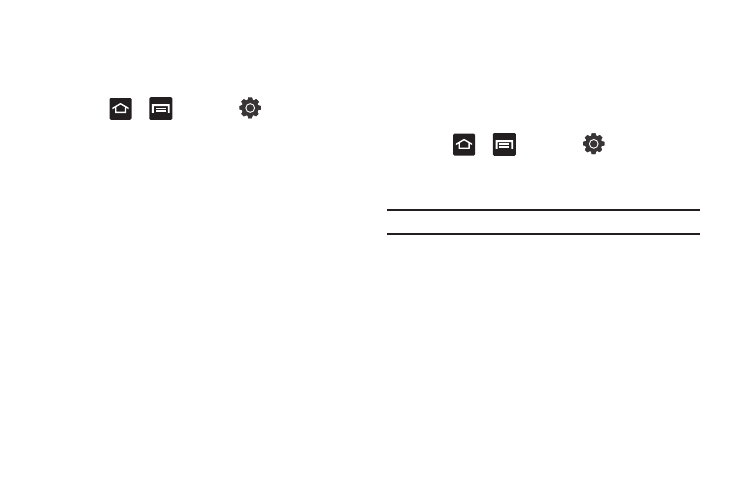
201
Configuring Text-to-speech
This feature allows the phone to provide a verbal readout of
on-screen data such as messages and incoming caller
information.
1.
Press
➔
and then tap
(Settings)
➔
Voice input and output
➔
Text-to-speech settings.
2.
Configure the available options to alter the settings
associated with this feature:
• Listen to an example: plays a short example of what the text-to-
speech feature sounds like on your device when activated.
• Driving mode: incoming calls and new notifications are
automatically ready out loud.
• Always use my settings: accepts an override of application
settings with personal configurations for this text-to-speech settings
screen. If enabled, your device defaults to using the text-to-speech
feature.
• Default engine: sets the speech synthesis engine that will be used
for the spoken text. Choices include: Pico TTS.
• Install voice data: confirms the installation of necessary data
required for voice synthesis.
• Speech rate: adjusts the rate at which on-screen text is spoken by
the device. Choose from: Very slow, Slow, Normal, Fast, and Very
fast.
• Language: assigns the language used for verbal readout. Choose
from American English or Spanish.
• Pico TTS: configures the pico TTS settings for various languages.
Date and Time
This menu allows you to change the current time and date
displayed.
1.
Press
➔
and then tap
(Settings)
➔
Date and time.
2.
Tap Automatic to allow the network set the date and time.
Important!: Deactivate Automatic to manually set the rest of the options.
3.
Tap Set date and use the plus or minus icons to set the
Month, Day, and Year then touch Set.
4.
Tap Select time zone, then touch a time zone.
5.
Tap Set time and use the plus or minus icons, set Hour, and
Minute. Touch PM or AM, then tap Set.
• Optional: Touch Use 24-hour format. If this is not selected the
phone automatically uses a 12-hour format.
6.
Tap Select date format and touch the date format type.
