Samsung SGH-T959HAVTMB User Manual
Page 131
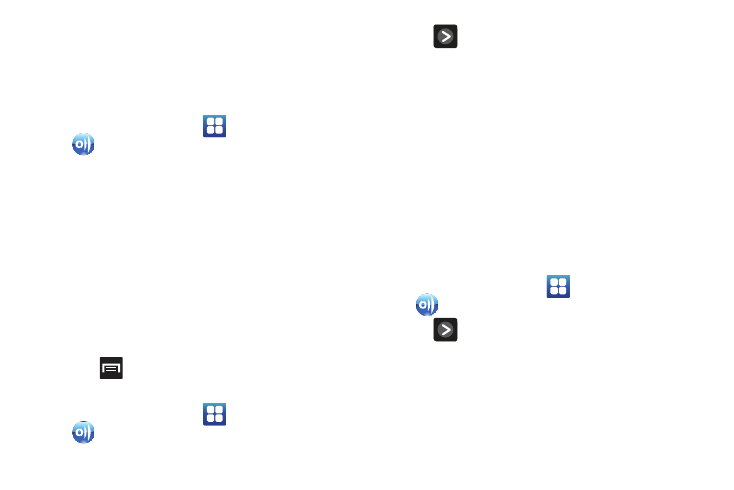
Applications and Development 126
Configuring AllShare Settings
The AllShare™ application must first be configured prior to its
initial use. You must setup parameters such as connected Wi-FI,
Items to share, source server address, and external device
acceptance rights.
1.
From the Home screen, tap
(Applications)
➔
(AllShare).
2.
Tap Settings and configure the following settings as
desired:
• Media server name allows you to enter the name of the server
transmitting the media files. ex., MyServer. Once you enter the
name tap Save.
• Share media allows you to configure which media types will be
shared. Choose from Share video, Share audio, or Share picture.
• Access point network allows you to turn on your Wi-Fi
functionality and connect to an available Wi-Fi Access Point.
• Upload from other devices allows you to setup an acceptance rule
of incoming media from other external devices. Choose from
Always accept, Always ask, or Always reject and tap OK.
3.
Press
to return to the previous page.
Transmitting Media via AllShare
1.
From the Home screen, tap
(Applications)
➔
(AllShare).
2.
Tap
adjacent to one of the selected transmission
methods. (This procedure assumes selection of the first
option).
3.
If transmitting local media to an external device, scroll
through your microSD card folders to locate the file(s) you
wish to transmit. A green checkmark indicates the file has
been selected.
4.
Tap Add to playlist. Your phone then begins to search for
compatible Wi-Fi devices.
5.
Tap a destination device from the on-screen list. If you
desired device does not appear, tap Refresh.
Receiving Media via AllShare
1.
From the Home screen, tap
(Applications)
➔
(AllShare).
2.
Tap
adjacent to one of the selected transmission
methods. (This procedure assumes selection of the second
option.)
3.
Tap a source media server from the on-screen list. If you
server does not appear, tap Refresh.
