Extending your battery life, Power control, Extending your battery life power control – Samsung SGH-T959HAVTMB User Manual
Page 18
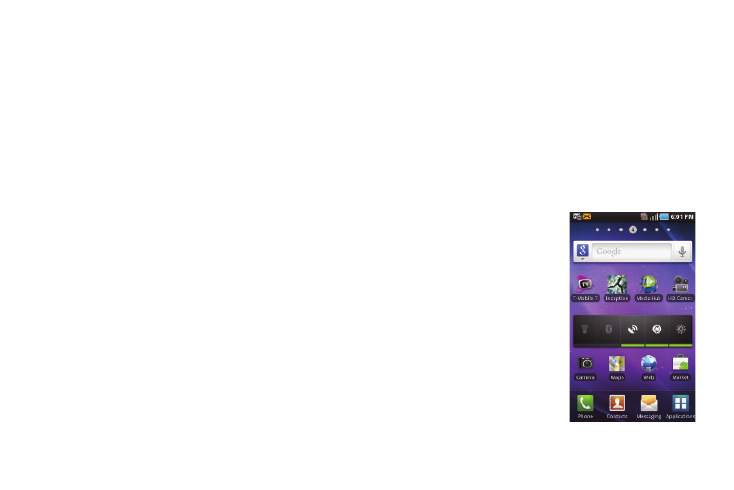
13
Extending Your Battery Life
Active applications, light levels, Bluetooth usage, and GPS
functionality all act to drain your battery. The following is a list of
helpful tips that can help conserve your battery power:
•
Use the Power Control shortcut bar.
•
Reduce your backlight on time.
•
Turn Bluetooth off when not in use.
•
Turn Wi-Fi off when not in use.
•
Deactivate the GPS when not needed. Most applications using this
function will periodically query the GPS satellites for your current
location; each query drains your battery.
•
Do not wait until your battery is completely depleted before charging
your device. Repeating this process of a complete discharge and
recharge can over time reduce the storage capacity of any battery.
•
Turn off Automatic application sync.
•
Use the Power Control Widget to deactivate hardware functions such
as Wi-Fi, Bluetooth, GPS, Synchronization, or LCD brightness setting.
•
Check the Battery use screen to review what features or functions
have been consuming your battery resources.
•
Check the Running Services and close any unnecessary applications.
•
Use the Task Manager feature to end/shutdown background
applications that are still running. These minimized applications can,
over time, cause your device to “slow down”.
•
Animated wallpapers use processing power, memory, and more power.
Change your Live Wallpaper to a non-animated Wallpaper gallery or
Gallery image.
Power Control
Active applications, Wi-Fi, Bluetooth, GPS, Synchronization,
Location consent, or the LCD Brightness functionality all act to
drain your battery.
The Power Control shortcut bar was designed to quickly activate
(turn on), or deactivate (turn off) those functions or applications
that use the most battery power.
1.
From the Home screen,
touch and hold an empty
area until the Add to Home
screen menu displays.
2.
Tap Widgets
➔
Power
control. The Power Control
shortcut is added to the
current screen.
