Signing into your google account, Retrieving your google account password, Voice mail – Samsung SGH-T959HAVTMB User Manual
Page 21
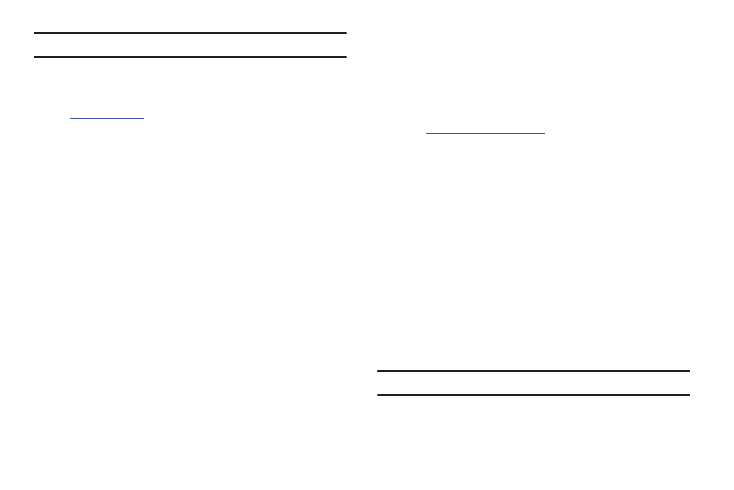
Getting Started 16
Note: If you already have a Google account, you only need to sign in.
To create a new Google Account from the Web:
1.
From a computer, launch a Web browser and navigate to
.
2.
On the main page, click Sign-in
➔
Create an account now.
3.
Follow the on-screen prompts to create your free account.
4.
Look for an email from Google in the email box you
provided, and respond to the email to confirm and activate
your new account.
Signing into Your Google Account
1.
Launch an application that requires a Google account
(such as Android Market or Gmail).
2.
Click Next
➔
Sign in.
3.
Tap the Username and Password fields and enter your
information.
4.
Tap Sign in. Your device communicates with the Google
servers to confirm your information.
5.
If prompted, create a new Gmail username by entering a
prefix for your @gmail.com email address.
Retrieving your Google Account Password
A Google account password is required for Google applications. If
you misplace or forget your Google Account password, follow
these instructions to retrieve it:
1.
From your computer, use an Internet browser and navigate
to
2.
Click on the Can’t access your account? link.
3.
From the Please select your issue section, select I forgot my
password.
4.
Enter your full Gmail address and click Submit. Follow the
password recovery procedure.
Voice Mail
Setting Up Your Voice Mail
Your device automatically transfers all unanswered calls to
voicemail, even if your device is in use or turned off. As soon as
your battery is charged and the SIM card inserted, activate your
voicemail account.
Important!: Always use a password to protect against unauthorized access.
