Currency — adding exchange rates, Currency — erasing exchange rates – Samsung SCH-R211ZKBCRI User Manual
Page 60
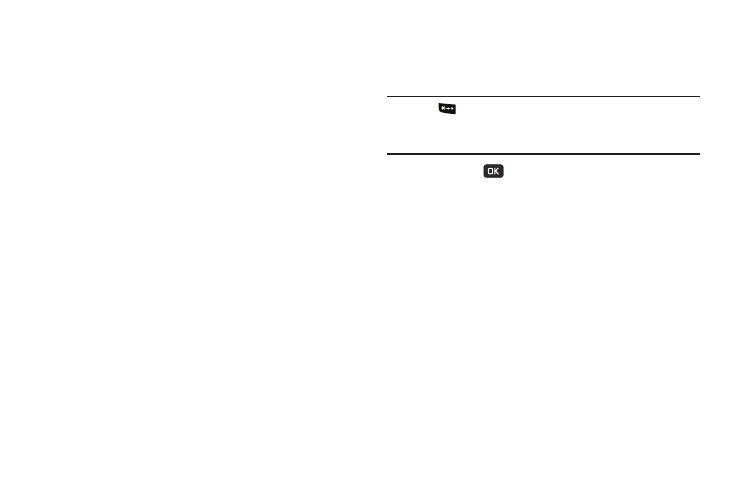
57
Currency — Adding Exchange Rates
You can use the Currency Converter to convert from and to
obscure currencies by adding exchange rates for these
currencies. To add a currency and its exchange rate to the
Currency Converter, do the following:
1.
From the Tools/Utilities menu, select Converter
➔
Currency.
2.
Press the Rate soft key. The Exchange Rate list for the
USD currency appears in the display.
3.
Press the Add soft key. The ADD EXCHANGE RATE screen
appears in the display with the Base field highlighted.
4.
Use the Left/Right navigation keys to select the Base
currency to be converted from.
5.
Press the Down navigation key to highlight the Currency
field.
6.
Enter an identifier of up to 5 characters for the new
currency using the keypad. (For more information, refer to
7.
Press the Down navigation key to highlight the Exchange
Rate field.
8.
Enter a decimal exchange rate (up to 5 digits) for the new
currency using the keypad. (For more information, refer to
“Entering Numbers” on page 28.)
Note: Press
to enter the decimal point.
The Exchange Rate field only accepts two digits after the decimal
point.
9.
Press SAVE (
) to save the new exchange rate.
Currency — Erasing Exchange Rates
You cannot erase the preloaded currencies from the Exchange
Rate list. You can erase a currency that you have added to the list
by doing the following:
1.
From the Tools/Utilities menu, select Converter
➔
Currency.
2.
Press the Rate soft key. The Exchange Rate list for the
USD currency appears in the display.
3.
Use the Up/Down navigation keys to highlight the currency
exchange rate to be erased.
4.
Press the Erase soft key. You are prompted to confirm the
erasure.
