Edit an existing e-mail address – Samsung SCH-R211ZKBCRI User Manual
Page 39
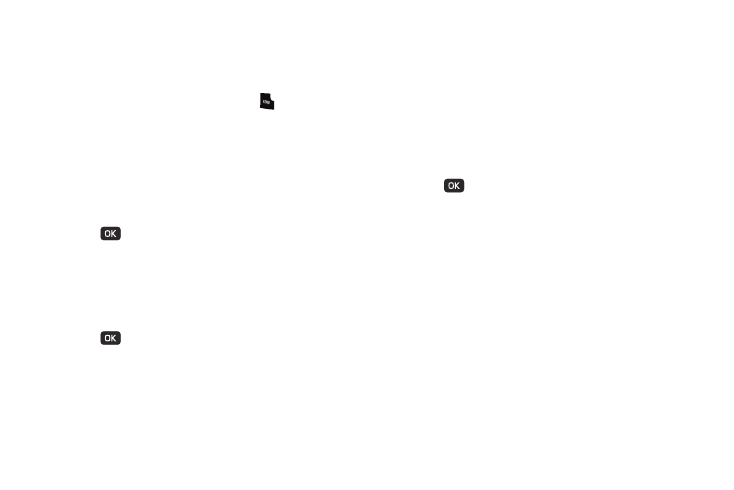
Understanding Your Contacts 36
The following menu options appear in the display:
• Set Speed Dial — Lets you assign a Speed Dial number to this
Contacts entry.
• Set as default — Your phone automatically dials this number
when you Find this Contacts entry and press
.
• Wait — A hard pause (awaits input from you).
• 2-sec Pause — A two-second pause.
Select Set Speed Dial is highlighted. The Speed Dials
screen appears in the display.
5.
Enter, or use the Navigation key to select, an unassigned
Speed Dial number.
6.
Press
to assign the new Speed Dial number to the
selected Contact. You are prompted to confirm the
assignment.
7.
Press the Yes soft key to assign the selected Speed Dial
number. The Edit Contact screen appears in the display.
8.
Press
to save the new Speed Dial number
assignment.
Add a Number or E-Mail Address to an Existing Entry
1.
Find the desired entry in the Contacts list. (For more
information, refer to “Finding a Contacts Entry” on
2.
Press the Edit soft key. The Edit Contact screen appears
in the display with the contact name highlighted.
3.
Highlight a number field or e-mail field in this contact
entry.
4.
Enter the phone number or e-mail address for the new
Contacts entry.
5.
Press
to add the number or e-mail address to the
existing entry.
Edit an Existing e-mail Address
1.
Find the desired entry in the Contacts list. (For more
information, refer to “Finding a Contacts Entry” on
2.
Press the Edit soft key. The Edit Contact screen appears
in the display with the contact name highlighted.
3.
Highlight the E-Mail field (labeled with the @ symbol).
4.
Use the keypad to edit the E-Mail address. (For more
