Speed dial numbers, Renaming a contacts group, Speed dial numbers renaming a contacts group – Samsung SCH-R211ZKBCRI User Manual
Page 40
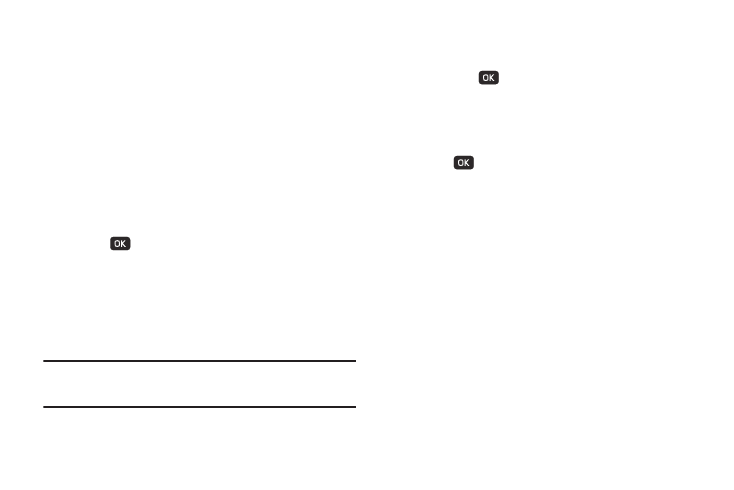
37
• To insert the @ symbol, do the following:
–
Press the abc soft key. A pop-up menu appears in the display with Abc
highlighted.
–
Select Symbols.
–
Select the @ symbol.
–
Enter the remainder of the e-mail address using the keypad. (For more
information, refer to “Entering Text” on page 26.)
• To add the domain type to the end of the e-mail address, do the
following:
–
Press the abc soft key. A pop-up menu appears in the display with Abc
highlighted.
–
Select Shortcuts.
–
Select the desired domain type (such as, .com, .net, or .edu).
5.
Press
to save your changes.
Speed Dial Numbers
You can assign and change Speed Dial numbers for Contacts
entries.
1.
In standby mode, press MENU
➔
Contacts
➔
Speed Dial.
The Speed Dial list appears in the display.
Tip: You can also assign a Speed Dial number when creating or editing a
Contacts entry. For more information, refer to “Assigning Speed Dial
Numbers” on page 35.
2.
Enter a Speed Dial number in the Go To field or use the
navigation keys to highlight a Speed Dial number.
3.
Press SET (
). The Set Speed Dial screen appears in
the display.
4.
Enter a Contact name or use the navigation keys to
highlight a Contact entry.
5.
Press
. You are prompted to confirm the new Speed
Dial setting.
6.
To save the new setting, press the Yes soft key. To discard
the new setting, press the No soft key.
Renaming a Contacts Group
Use this option to rename a group in your Contacts list.
1.
In standby mode, press MENU
➔
Contacts
➔
Group. A list
of group names (like the following list) appears in the
display:
• No Group
• Business
• Colleague
• Family
• Friends
