Storing number from a calls log – Samsung SCH-R211ZKBCRI User Manual
Page 34
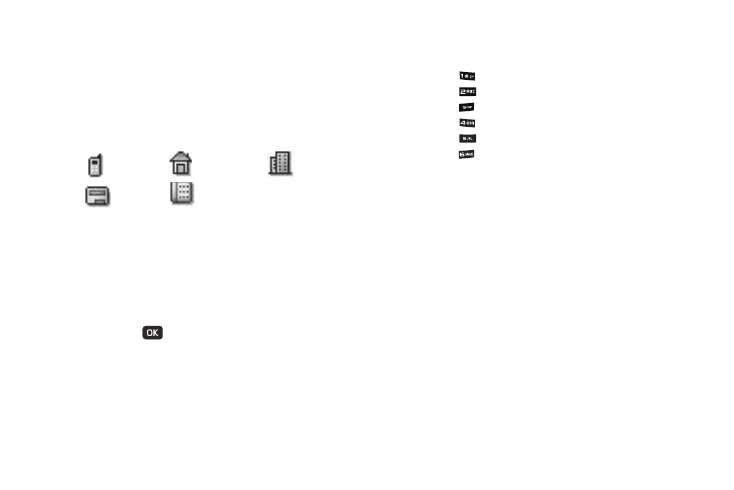
31
6.
Enter the first few characters of the Contacts entry name
under which you will store the saved number. (For more
information on finding a Contacts entry, see “Finding a
7.
Select the desired Contacts entry. The following (number
type) icons appear in the Update Existing screen:
8.
Select the appropriate unassigned number type. The Edit
Contact screen appears in the display.
9.
Make any added changes you wish to the Contacts entry.
(For more information, see “Editing an Existing Contact
10.
Press SAVE (
) to save the entry.
Storing Number from a Calls Log
You can store numbers from the Calls logs to your Contacts.
1.
In standby mode, press MENU
➔
Calls.
2.
Press the corresponding number on the keypad to view the
following Calls logs:
• Press
for
Outgoing Calls
• Press
for
Incoming Calls
• Press
for
Missed Calls
• Press
for
All Calls
• Press
for
Call Timer
• Press
for
Data Counter
A list of your calls appears in the display.
3.
Highlight the number you wish to store in Contacts.
4.
Press the Options soft key. The following options appear in
the display:
• Save — Saves the selected number to your Contacts list.
• Details — Contacts calls only — Lets you view the Contacts entry
for the recipient of this call.
• Erase — Deletes the selected number from the selected Calls log.
• Lock / Unlock — Prevents/allows deletion of the selected
number.
• Erase All — Deletes all numbers from the selected Calls log.
• View Timer — Shows the call times for the Last Call, All Calls,
Home Incoming, Home Outgoing, Roaming Calls, Last Reset, and
Lifetime Calls timers for the selected Calls log.
5.
Select Save. The following options appear in the display:
• Create New — Lets you create a new Contacts entry.
Mobile
Home
Work
Pager
Fax
