Send key, Navigation key, Understanding the display screen – Samsung SCH-R211ZKBCRI User Manual
Page 14: Display screen icons, Dialogue boxes
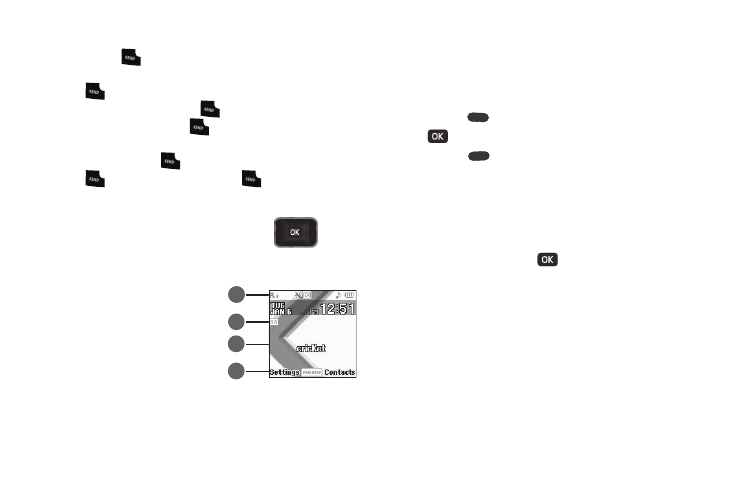
11
SEND Key
The SEND key (
) is used to answer calls, dial calls, and to
recall the last number(s) dialed, received, or missed.
•
Press
once to answer calls.
•
Enter a number and briefly press
to make a call.
•
In standby mode, briefly press
to display a list of recent calls to
and from your phone.
•
In standby mode, press
twice to call the most recent number.
•
Press
to pick up a waiting call. Press
again to switch back
to the other call.
Navigation Key
Use the directional keys on the Navigation key (
) to
browse menus, sub-menus, and lists. In standby mode, each
directional key also acts as a shortcut to launch applications.
Understanding the Display
Screen
1.
The top line of your phone’s
display contains icons that
indicate network status,
battery power, signal
strength, connection type, and more.
2.
The center portion of the display shows information such
as call progress information, messages, and applications.
3.
The bottom line of the display shows current soft key
functions. The sample screen shows that pressing the Left
soft key (
) will display the Settings screen, pressing OK
(
) will display the Main Menu, and pressing the Right
soft key (
) will show the Contacts Find screen.
Display Screen Icons
Your r211 phone can show you definitions of the icons that
appear on the top line of the display.
To access the Icon Glossary:
ᮣ
In standby mode, press
, then select Tools & Settings
➔
Settings
➔
Phone Info
➔
Icon Glossary. A list shows of
the icons that can appear on the top line of the displays.
Dialogue Boxes
Dialogue boxes prompt for action, inform you of status, or warn
of situations such as low battery. Dialogue boxes and their
definitions are outlined below.
•
Choice
–
Example: “Save Message?”
•
Reconfirm
1
2
3
4
