Section 6: understanding your contacts, Your contacts list, Open your contacts list – Samsung SCH-R211ZKBCRI User Manual
Page 32: Adding a new contacts entry, Using the contacts add option, Your contacts list adding a new contacts entry
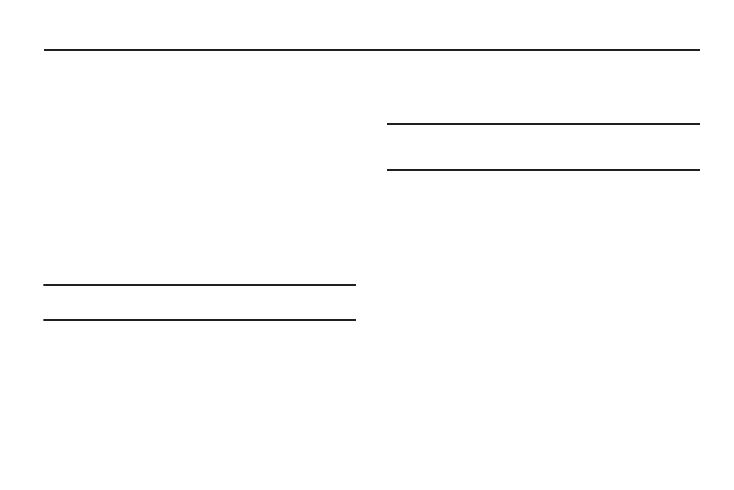
29
Section 6: Understanding Your Contacts
This section explains how to manage your daily contacts by
storing their name and number in your Contacts. Contacts entries
can be sorted by name.
Your Contacts List
Your Contacts list can store up to 500 entries, with each contact
having up to five associated phone numbers, an e-mail address,
and a picture ID.
Each phone number can be up to 32 digits in length, including
hard pauses. Contact names can be up to 32 characters in
length. You can also specify a memory location for each entry,
and you can restrict access to the Contacts list to prevent
unauthorized use.
Tip: One-Touch, Two-Touch, and Three-Touch Dialing allow you to call
numbers stored in your Contacts list faster. (See page 17.)
Open Your Contacts List
1.
In standby mode, press MENU
➔
Contacts. The following
Contacts sub-menus and options appear in the display:
• Find — Find a phone number by entering a Contact name.
• Add New Entry — Add a number or e-mail to your Contacts.
• Speed Dial — Assign speed dial numbers to your Contacts.
• Group — Rename one of your five Contacts groups.
• Memory Info — View available memory for dial entries.
2.
Select the Contacts sub-menu or option of your choice.
Tip: You can also access a sub-menu or menu option by pressing the
number key corresponds to the menu item number. For example, select
Add New Entry.
Adding a New Contacts Entry
You can add an entirely new entry to your Contacts list or add
information to an existing entry.
Using the Contacts Add Option
1.
In standby mode, press MENU
➔
Contacts
➔
Add New
Entry. The Add New Entry screen appears in the display
with the Name field highlighted.
2.
Enter a name or phrase to associate with the type using
the keypad. (For more information, refer to “Entering Text”
3.
Use the Up/Down navigation keys to highlight each field.
4.
Enter a phone number (Mobile, Home, or Work,) or an e-
mail address (E-Mail) for the new Contacts entry.
