Add a new event, Memo pad, Add a memo – Samsung SCH-R211ZKBCRI User Manual
Page 54
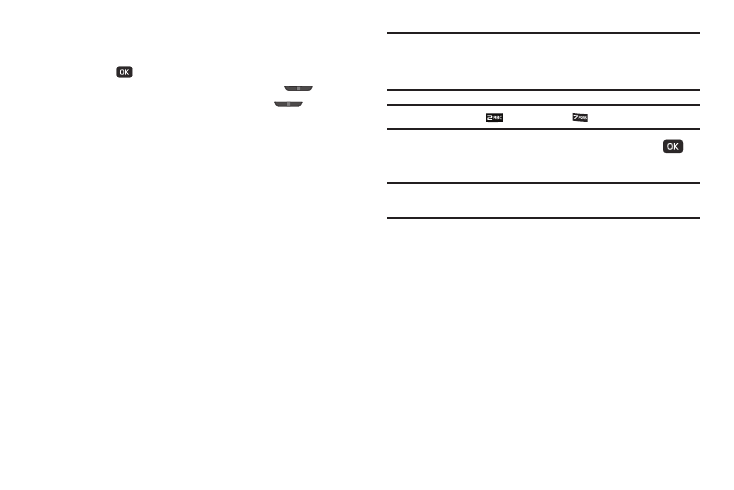
51
The following controls are also available:
• Press the Add soft key to add an event to the highlighted date.
• Press
to open the highlighted date.
• To view previous months, press the Volume key (
) Up.
• To view future months, press the Volume key (
) Down.
• Press the navigation keys to move to an individual day, one day or
one week at a time.
• Press the Options soft key while viewing the calendar. The
following options appear in the display:
–
Go to Date — Lets you jump to any date you specify.
–
Go to Today — Lets you jump to any date you specify.
–
Erase Old — Lets you erase past events.
–
Erase all — Lets you erase all events.
Select the desired option to perform the related process.
Add a New Event
1.
From the Tools/Utilities menu, select Calendar.
A calendar appears in the display with the current date
highlighted. The month and year also appear.
2.
Highlight the date of the new event, then press the Add
soft key. The New Event screen appears in the display.
3.
Use the Navigation key and the keypad to select and enter
details of the event. (For more information, refer to
Note: Enter the dates and times for the event using 2 digits for day, month,
hour, and minute entries. Use 4 digits for year entries.
Use the Left/Right navigation keys to change between AM and PM.
Tip: You can also press
for AM or press
for PM.
4.
When you’re finished entering event details, press
to
store the event in your calendar.
Note: If you set a notification Alert, an alert (tone/vibration/light only) will
notify you prior to the event.
Memo Pad
You can create a notes and store them in Memo Pad. You can’t
prioritize or set an alert for stored notes. Return to Memo Pad
anytime you wish to review and edit your notes.
Add a Memo
1.
From the Tools/Utilities menu, select Memo Pad.
If you have any stored memos, they appear as a list in the
display. If this is your first time in Memo Pad, “No memos”
appears in the display.
