Viewing the to do list, Using to do list options – Samsung SGH-D307MSACIN User Manual
Page 173
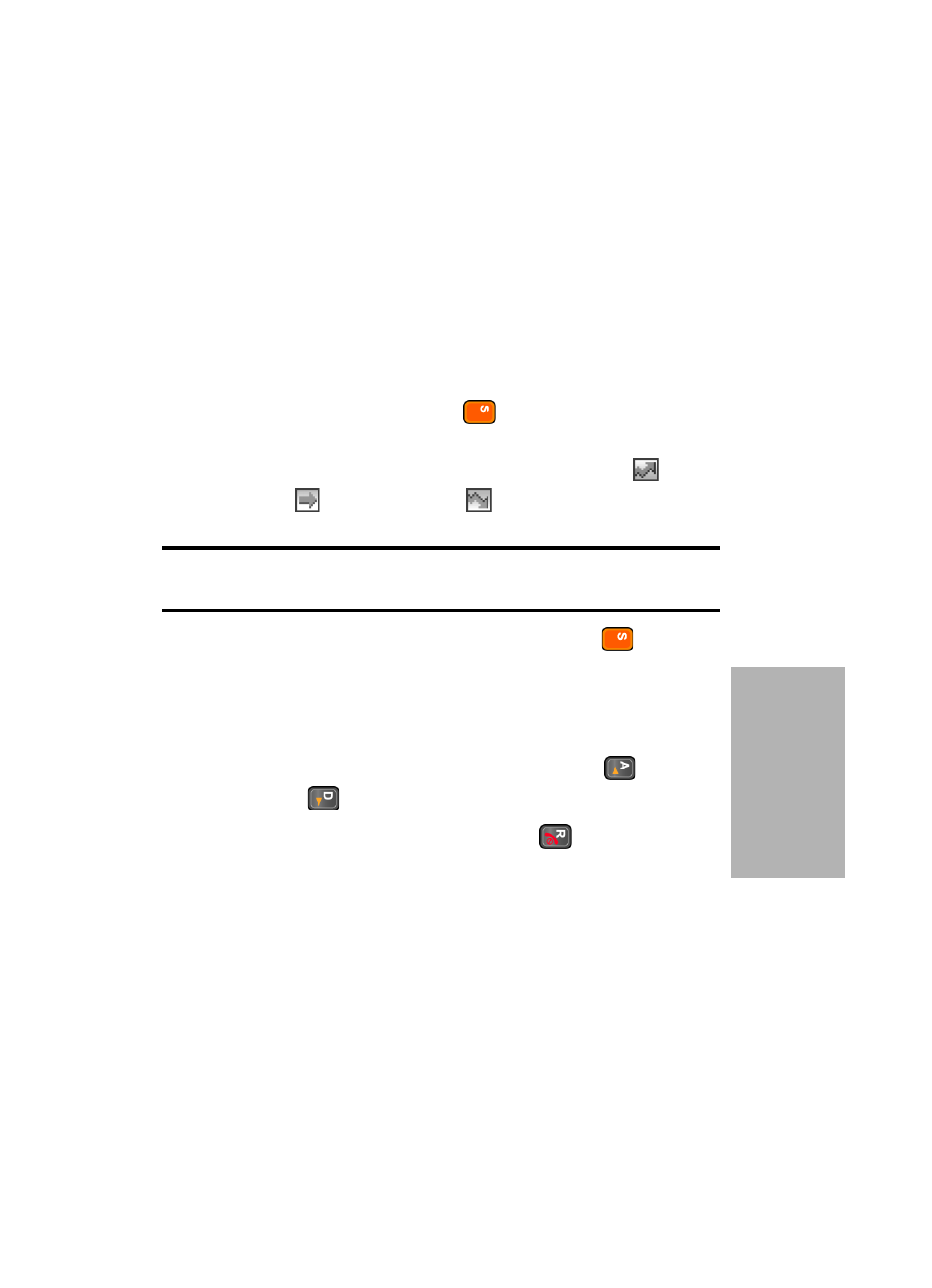
Section 9: Personal Organizer
173
Using the To Do List
Section 9
3. Press the Options soft key and select New. Continue
using steps in "Creating the To Do List" on page 172.
Viewing the To Do List
1. In Idle mode, press the Menu soft key to access menu
mode.
2. Select Games & Apps. Highlight To Do List and press
the Select soft key or the
key.
The tasks display with a check mark, indicating a task
has been done, and its priority level indicator;
for
High,
for Normal, and
for low.
Note: You can change the status of a specific task by pressing the * key.
The task is marked as completed as of the current time and date.
3. Scroll to a task from the list and press the
key to
view the details for the task.
You can use the To Do List options by pressing the
Options soft key.
4. You can scroll through the tasks using Up (
) or
Down (
) Navigation key, if necessary.
5. When you have finished, press the
key.
Using To Do List Options
You can access the following options by pressing the
Options
soft key:
•
New: allows you to create a new task.
•
Mark: allows you to change the status of a task. Select the
appropriate status (Done or Undo).
•
Edit: allows you to edit a task. You can change the text,
priority, and/or deadline for the task.
