Deleting a message folder, Deleting messages – Samsung SGH-D307MSACIN User Manual
Page 131
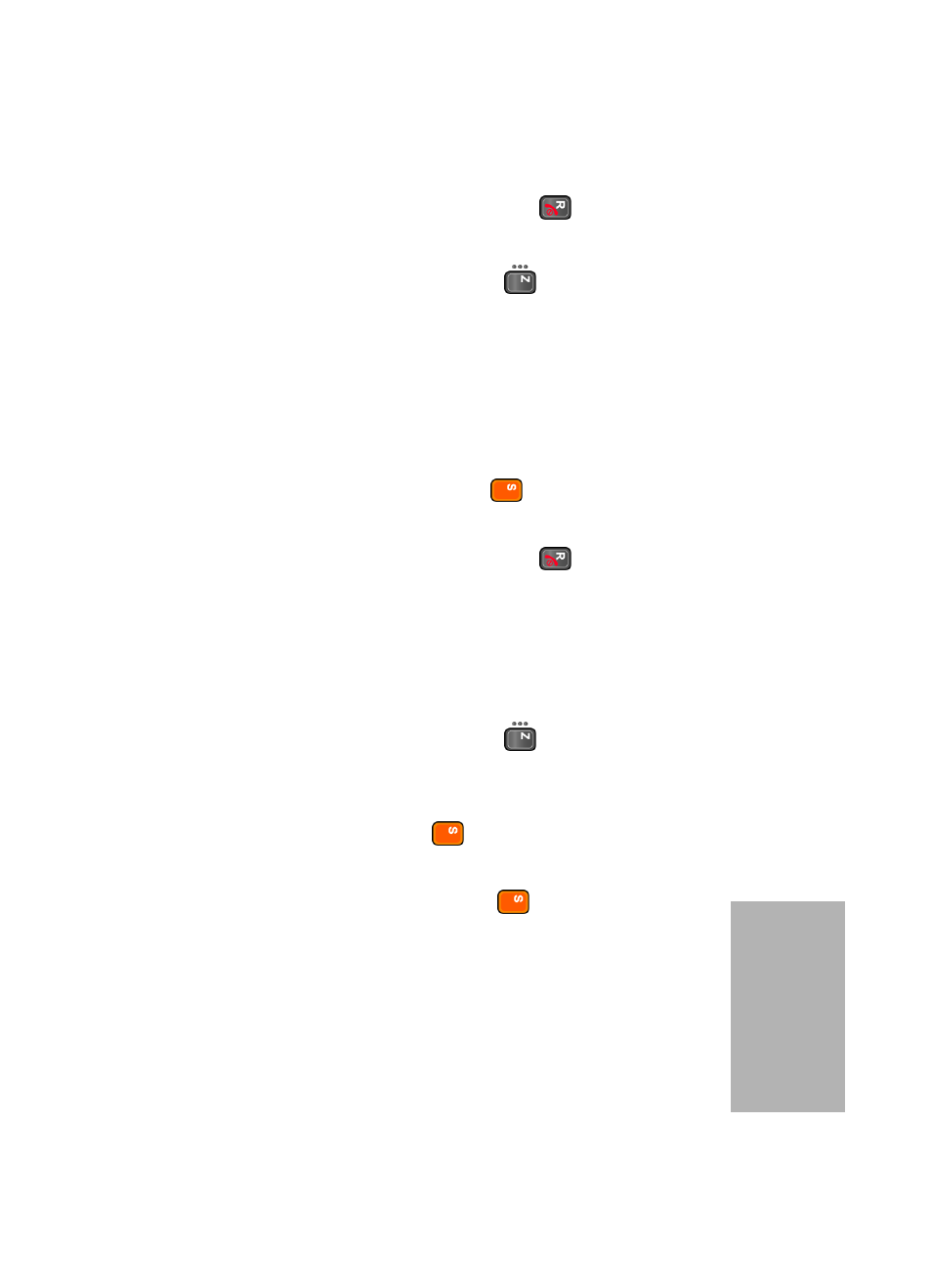
Section 7: Messaging
131
Deleting Messages
Sect
ion 7
7. When you have finished, press the
key.
Deleting a Message Folder
1. In Idle mode, press the Menu (
) soft key to access
Menu mode.
2. Select Messaging. Highlight My Messages and select
the My Folders. The folder list opens.
3. Scroll to the folder you want to delete.
4. Press the Options soft key and select Delete Folder.
5. Press the Yes soft key or the
key to confirm the
deletion.
6. When you have finished, press the
key.
Deleting Messages
You can delete the messages in each message folder one by
one or all at one time. You can also delete all of your
messages at one time.
1. In Idle mode, press the Menu (
) soft key to access
Menu mode.
2. Select Messaging. Highlight Delete All and press the
Select soft key or the
key.
3. Scroll to the message folder you want to delete and place
a check mark by pressing the
key. Repeat this step
to select more message folders.
To delete all of the messages in the folder, select All
Messages.
4. Press the Delete soft key.
