Camera, Taking pictures, Simple snap shot – Samsung SECR410ZRAMTR User Manual
Page 99
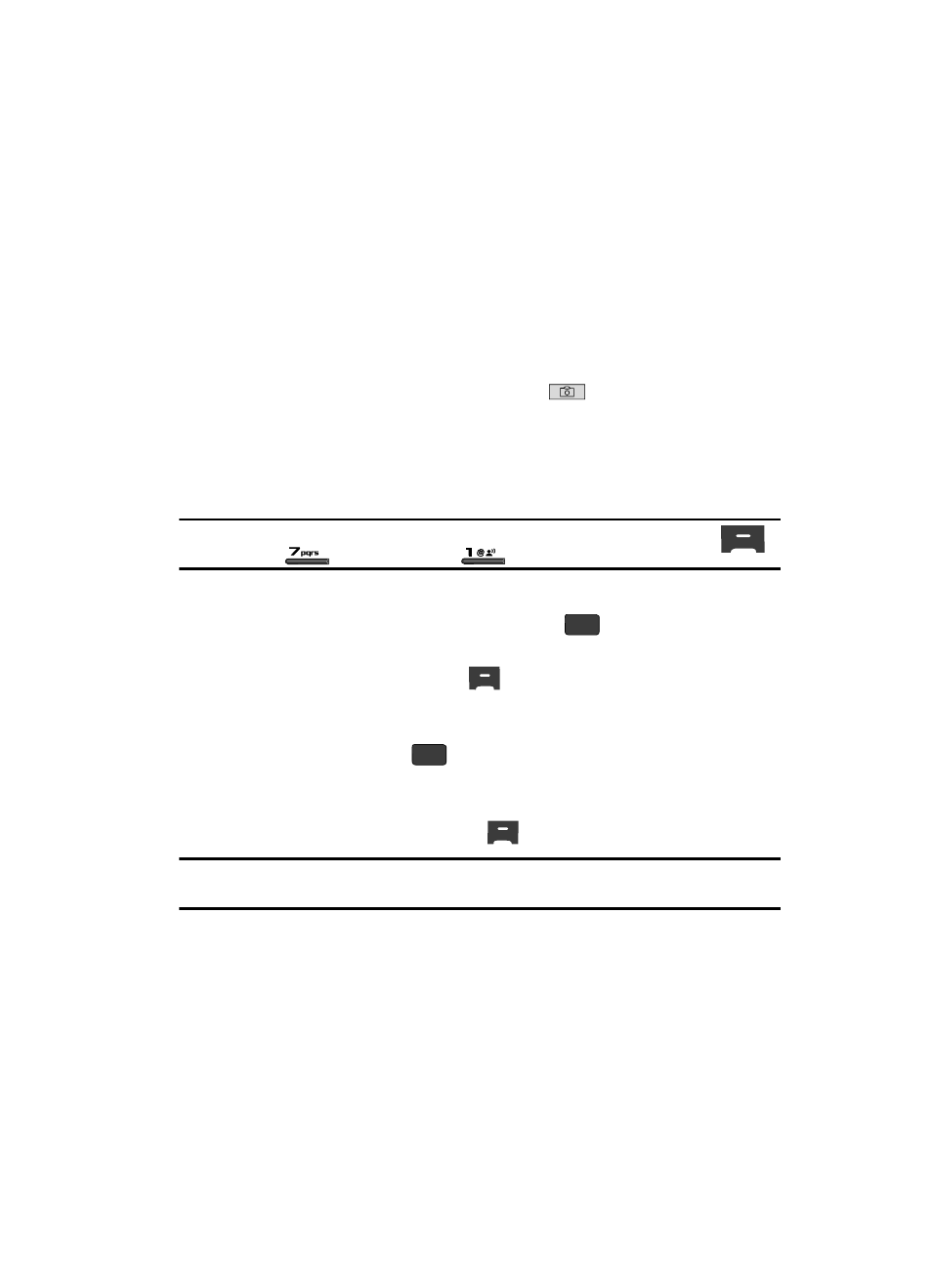
Multimedia
96
Camera
Camera
Taking Pictures
Taking pictures with the built-in camera is as simple as choosing a subject, pointing
the lens [located on the outside of the folder (above the external display)], and
pressing a button.
Simple Snap Shot
To take a single picture using the current camera settings, do the following:
1.
In standby mode, press the Camera key (
) on the right side of the
phone.
The message “Loading...” followed by a camera viewfinder screen
appears in the display. (See “Camera Screen” on page 97 for more
information.)
Note: You can also activate the camera (from standby mode) by press the MENU (left) soft key (
),
then press
(for Multimedia) and
for Camera.
2.
Point the camera lens at your subject.
3.
Using the display as a viewfinder, press the
key when the image that
you wish to capture appears in the display.
4.
Press the Save (left) soft key (
) to save the picture to the Image gallery
in your phone, a part of the phone’s memory devoted to storing, browsing,
and viewing saved pictures.
Press the SEND key (
) to save the picture and include it in a Picture
message. (See “Send Picture Messages in Camera Mode” on page 71 for
more information.)
Press the Erase (right) soft key (
) to erase the photo.
Tip: You can change a number of the camera’s settings to suit particular uses for your pictures. See
“Camera Shortcuts” on page 98 for more information.
OK
OK
