Display settings, Wallpaper – Samsung SECR410ZRAMTR User Manual
Page 126
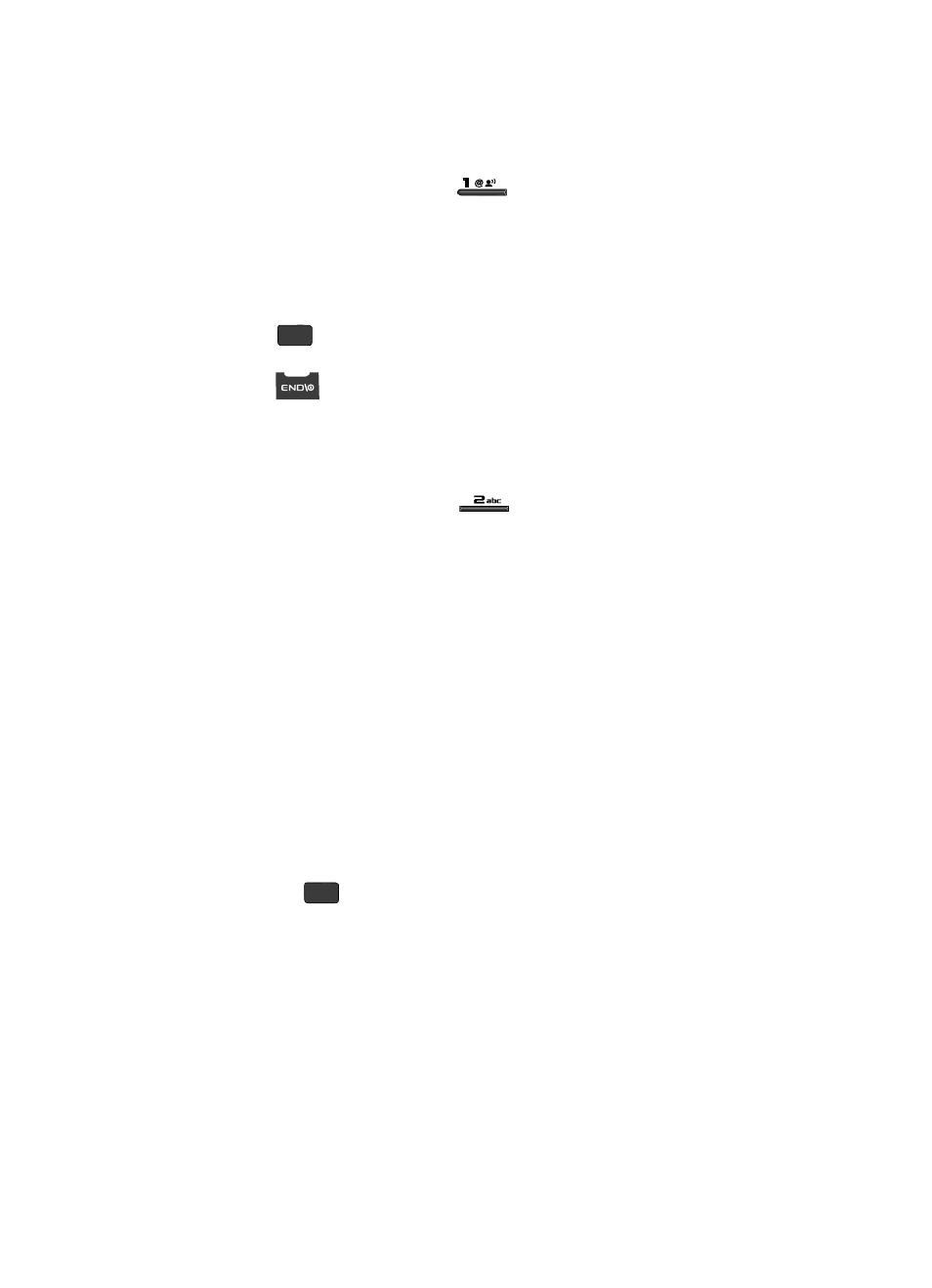
123
1.
From the Settings menu, press
for Location. The following
Location options appear in the display:
• Location On — Your location data is continually sent wherever the feature is
available.
• 911 Only — Your location data is sent only when you dial 911.
2.
Use the Up/Down navigation keys to highlight an option.
3.
Press
to select the function. The Settings menu appears in your
display.
4.
Press
to return to standby mode.
Display Settings
Display settings let you change your phone’s menu appearance, display brightness
and contrast, and display content to better meet your needs.
1.
From the Settings menu, press
for Display Settings. The
following menus appear in the display:
• Wallpaper — Choose the images that appear as background in the Main
display on your phone while in standby mode.
• Clock Format — Choose whether the time and date appear in the Main and
Front displays on your phone in optional digital or analog (clock face) style or in
the default digital style.
• Theme — Choose the color set used to show menus and screens on your
phone’s display.
• Dialing Font — Lets you select the style and size of the font used to display
digits you dial.
• Banner — Lets you change or replace the text greeting that appears in the
display when your phone is in standby mode. Also lets you enable/disable an ERI
(Extended Roaming Indicator) banner.
• Backlight — Set backlight options for the Main Display, Keypad, and backlight
Brightness.
2.
Use the Up/Down navigation keys to highlight a sub-menu.
3.
Press the
key to enter the highlighted sub-menu. The following
sections describe the Display sub-menus in greater detail.
Wallpaper
Wallpaper lets you choose images that appear in the background on your phone’s
Main display while in standby mode.
OK
OK
