Managing draft messages – Samsung SECR410ZRAMTR User Manual
Page 84
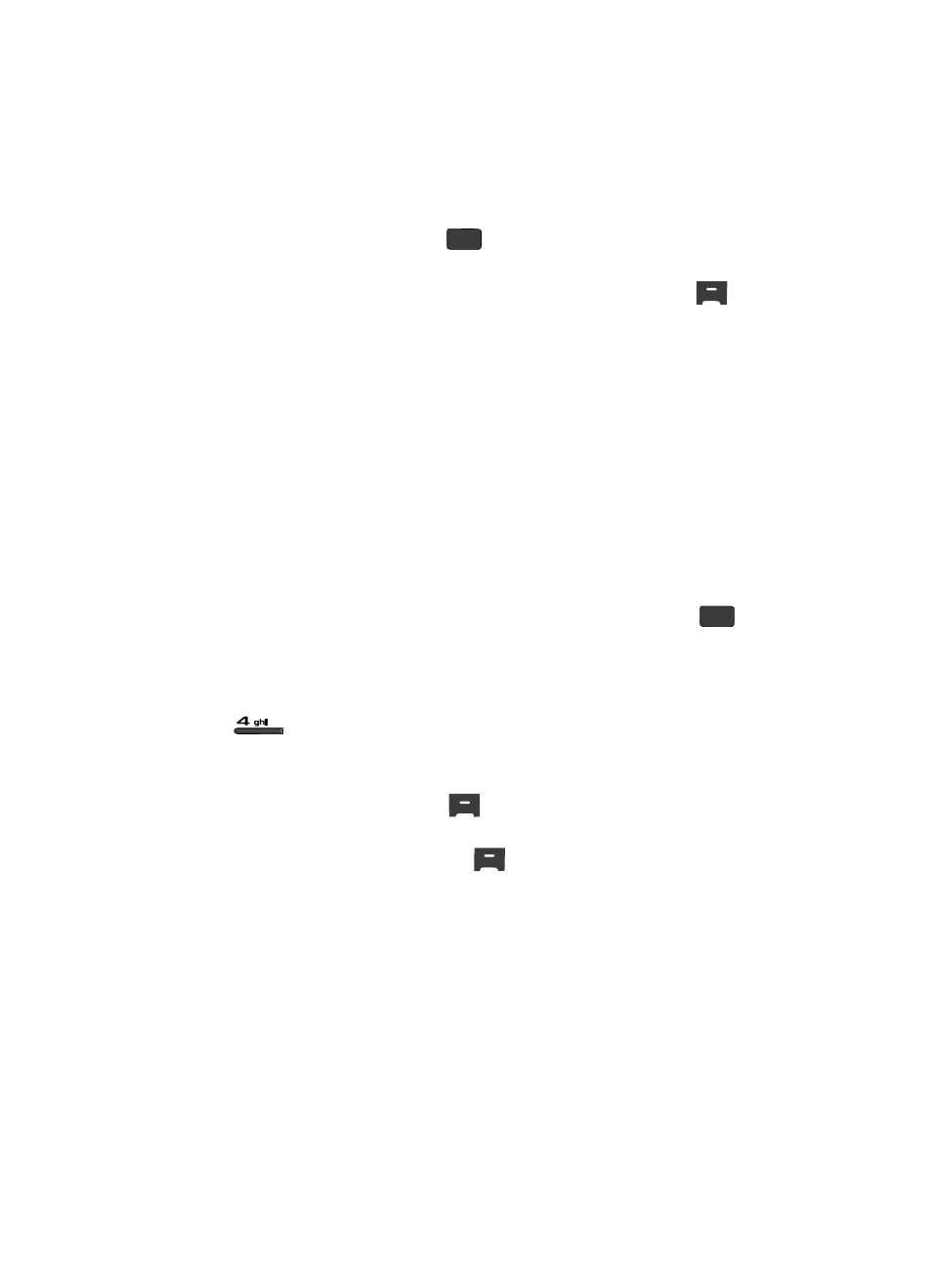
81
appears in the display.
2.
Use the navigation keys to highlight the picture message that you wish to
view, then press the EDIT key (
). The message edit screen appears in
the display.
3.
Make any needed changes and press the Options (right) soft key (
).
The following options appear in the display:
• Preview — Shows the message contents.
• Add Quick Text — Insert pre-composed text into your message text.
• Save As Draft — Saves the changed message to the Draft Box.
• Priority Level — Choose High or Normal.
• Validity Period — Enter the Date when this message will cease to be valid,
then use the Left and Right navigation keys to choose the Time.
• Delivery Ack — Choose On or Off — Requests confirmation when your
message is received.
• Remove Pic — Remove image included in draft message.
• Remove Sound — Remove sound file included in draft message.
• Add To Contacts — Save the recipient’s number or e-mail address to your
Contacts.
4.
Use the Up/Down navigation keys to highlight an option. Press the
key to perform the function for the highlighted option.
Managing Draft Messages
1.
In standby mode, press the Messages (Down navigation) key, then press
for Drafts. A list of any draft messages that you’ve composed
appears in the display.
2.
Use the Up/Down navigation keys to highlight a message.
3.
Press the Erase (left) soft key (
) to remove the highlighted message
from the Drafts box.
Press the Options (right) soft key (
). The following options appear in
the display:
• SEND — Send the highlighted message to the original recipient, if the
recipient’s number and/or e-mail address is included with the draft message.
• Lock / Unlock — Block/permit erasure of the highlighted message.
• Add To Contacts — Save the recipient’s number and/or e-mail address to your
Contacts.
• Save Quick Text — Save the message text as Quick Text for insertion into
other messages.
• Erase Drafts — Delete all unlocked draft messages.
OK
OK
