Using my images gallery – Samsung SECR410ZRAMTR User Manual
Page 106
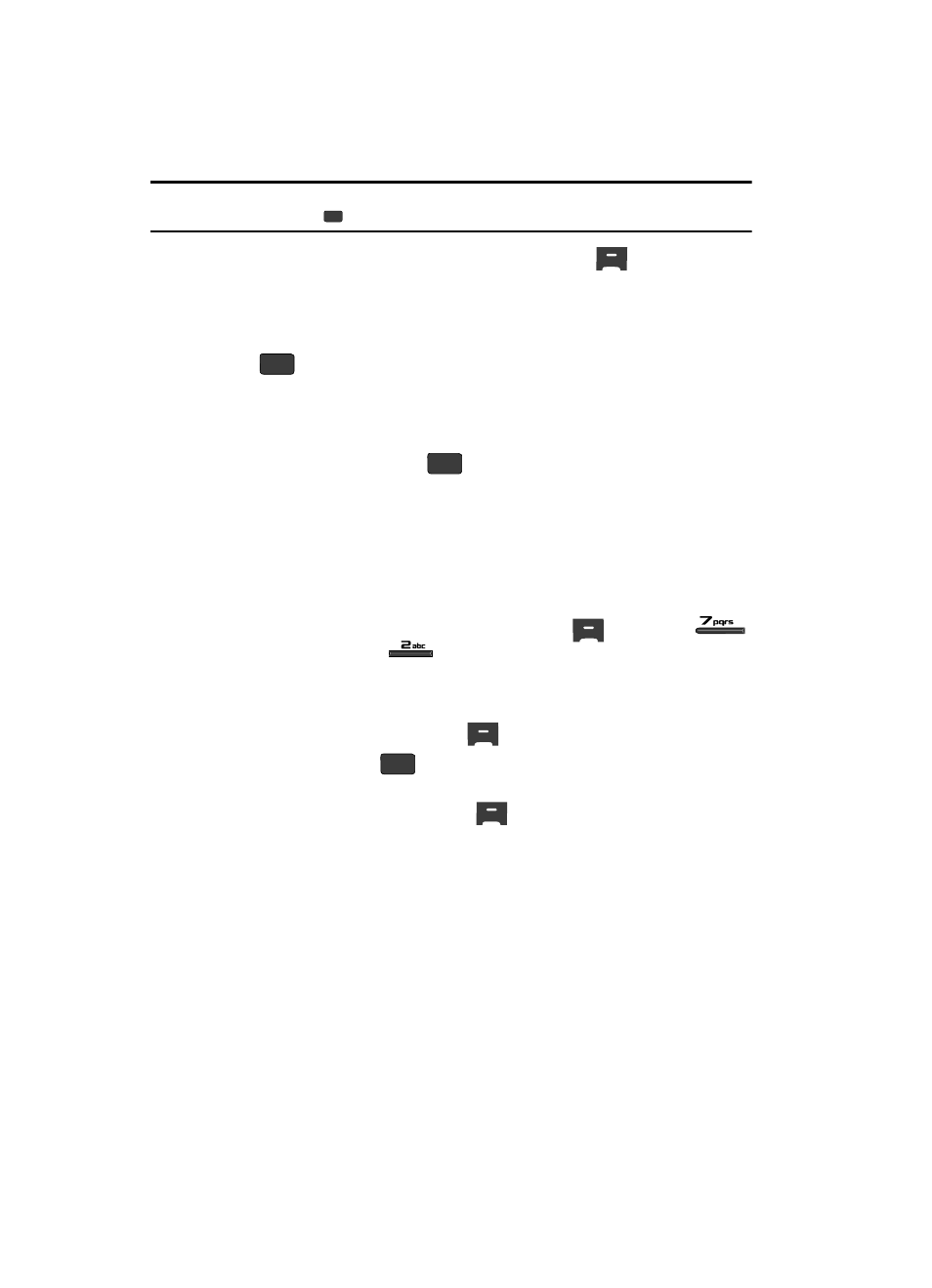
103
Note: To avoid blurred pictures when taking Night Shots, hold your phone very steady for two seconds after
pressing the TAKE key (
).
1.
In camera mode, press the Options (right) soft key (
). The options
menu bar appears in the display.
2.
Use the Left and Right navigation keys to highlight Settings.
3.
Use the Up and Down navigation keys to highlight Night Shot, then press
the
key. The following options appear in the display:
• Off
• On
4.
Use the Up and Down navigation keys to highlight the Night Shot setting of
your choice, then press the
key. You’re returned to the camera
viewfinder screen.
Using My Images Gallery
My Images lets you manage your photos and pictures you download, and lets you
choose the pictures that appear in your phone’s display when you turn it on or off,
while in standby mode (wallpaper), and as image IDs for your contacts.
1.
In standby mode, press the MENU (left) soft key (
), then press
(for Multimedia) and
for My Images. A multiple-page matrix of
thumbnail views of saved photos and images appears in the display.
2.
Use the navigation keys to highlight an image or photo.
3.
Press the Camera (left) soft key (
) to take new photos.
Press the VIEW key (
) to expand the highlighted image to fill the
screen.
Press the Options (right) soft key (
). The following options appear in
the display:
• Send — Send to someone as part of a Picture message. (See “Send Picture
Messages in Standby Mode” on page 73 for more information.)
• Set As — Lets you set the highlighted image as the Main Wallpaper or as a
Picture ID for one of your Contacts.
• Rename — Change the file name for the highlighted image.
• Lock / Unlock — Block/permit erasure of the highlighted image.
• Erase — Erase the highlighted image.
• Erase All — Erase all unlocked images from My Images.
• Photo Info — Shows the image file’s name, date and time, resolution, and size.
OK
OK
OK
OK
