Quality, Resolution, White balance – Samsung SECR410ZRAMTR User Manual
Page 103
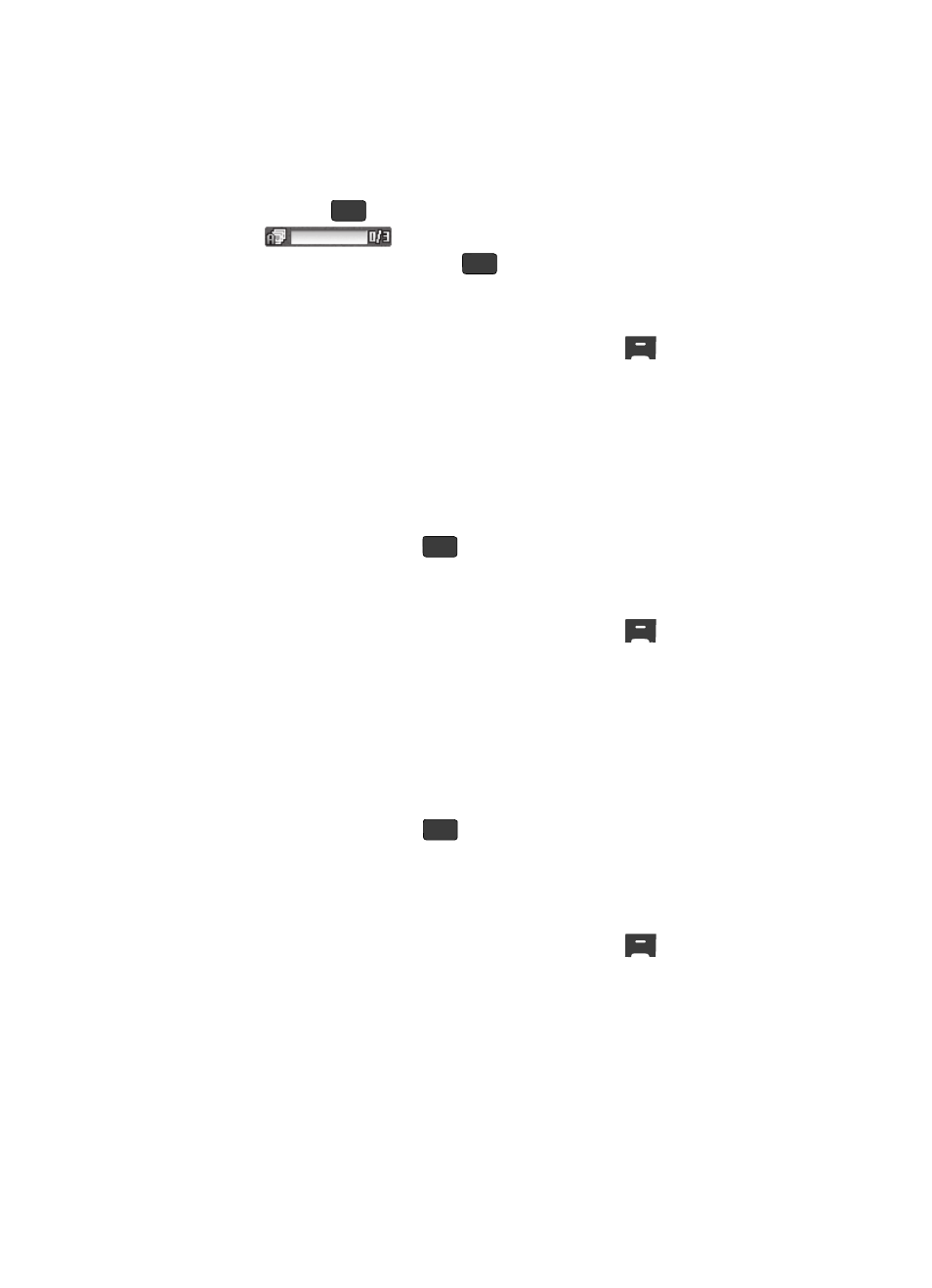
Multimedia
100
Camera
3.
Use the Up and Down navigation keys to highlight the desired option, then
press the
key to save the option. The Multi Shot icon
(
) appears in the display.
The next time you press the
key, the camera takes several pictures
in rapid succession.
Quality
1.
In camera mode, press the Options (right) soft key (
). The options
menu bar appears in the display.
2.
Use the Left and Right navigation keys to highlight Quality. The following
options appear in the display:
•
Fine
•
Normal
•
Economy
3.
Use the Up/Down navigation keys to highlight the desired picture quality
setting, then press the
key. The camera applies the selected Quality
setting to your next picture.
Resolution
1.
In camera mode, press the Options (right) soft key (
). The options
menu bar appears in the display.
2.
Use the Left and Right navigation keys to highlight Resolution. The
following options appear in the display:
•
480x640
•
240x320
•
120x160
3.
Use the Up/Down navigation keys to highlight the desired resolution
setting, then press the
key. The camera applies the selected
Resolution setting to your next picture.
White Balance
White Balance allows you to adjust picture quality according to available light.
1.
In camera mode, press the Options (right) soft key (
). The following
options appear in the display:
•
Self Timer
•
Multi Shot
•
Quality
•
Resolution
•
White Balance
OK
OK
OK
OK
