Assigning a picture to a contacts entry – Samsung SECR410ZRAMTR User Manual
Page 59
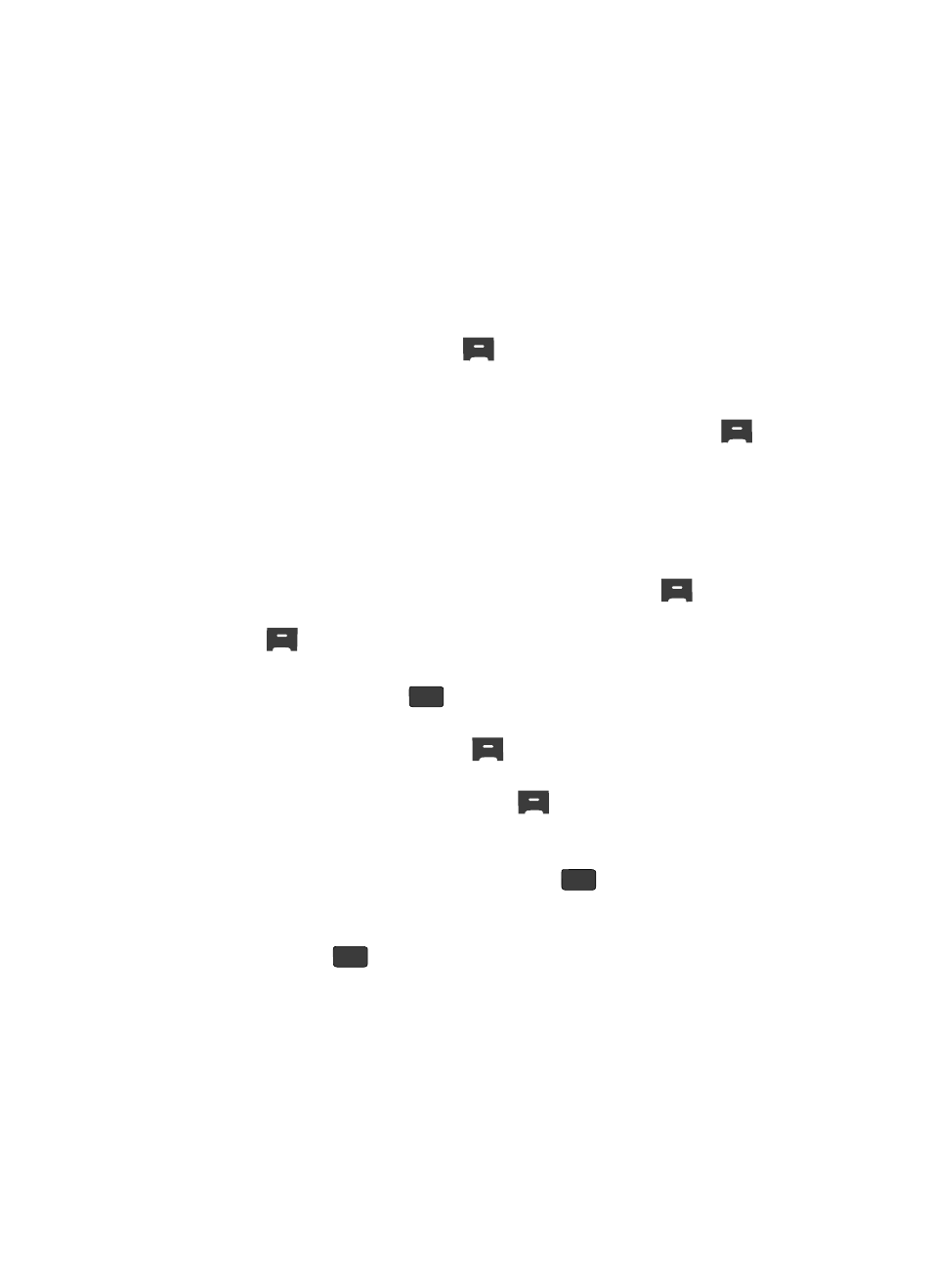
Understanding Your Contacts
56
Editing a Contacts Entry
Assigning a Picture to a Contacts Entry
When you assign a picture to a Contacts entry, the picture that you assigned to the
entry appears in the display when you receive a call from that Contact.
1.
Find the Contacts entry you want to edit. See “Finding a Contacts Entry” on
page 50 for more information.
2.
Use the Up/Down navigation keys to highlight the desired Contact, then
press the Edit (left) soft key (
).
The Edit Contact screen appears in the display.
3.
Use the Up/Down navigation keys to highlight the Picture ID field (at the
top of the Edit Contact screen), then press the Set (left) soft key (
).
A photo gallery screen appears in the display, showing a series of
thumbnail photos. (See “Using My Images Gallery” on page 103 for more
information.)
4.
Use the Up/Down navigation keys to highlight the picture that you wish to
assign to the Contacts entry.
If there are no pictures, press the Camera (left) soft key (
). If you
cannot find an appropriate picture, press the Camera (right) soft key
(
).
The camera viewfinder screen appears in the display.
5.
Press the TAKE key (
). The picture you have taken appears in the
display.
6.
Press the Save (left) soft key (
). You are returned to the camera
viewfinder screen.
7.
Press the My Images (left) soft key (
). You are returned to the photo
gallery screen.
8.
Use the Up/Down navigation keys to highlight the picture that you wish to
assign to the Contacts entry, the press the
key. The Contacts entry
screen appears in the display with a thumbnail view of the selected image
in the Picture ID field.
9.
Press the
key to save the picture assignment to the selected
Contacts entry.
OK
OK
OK
