Samsung SGH-T109OGATMB User Manual
Page 93
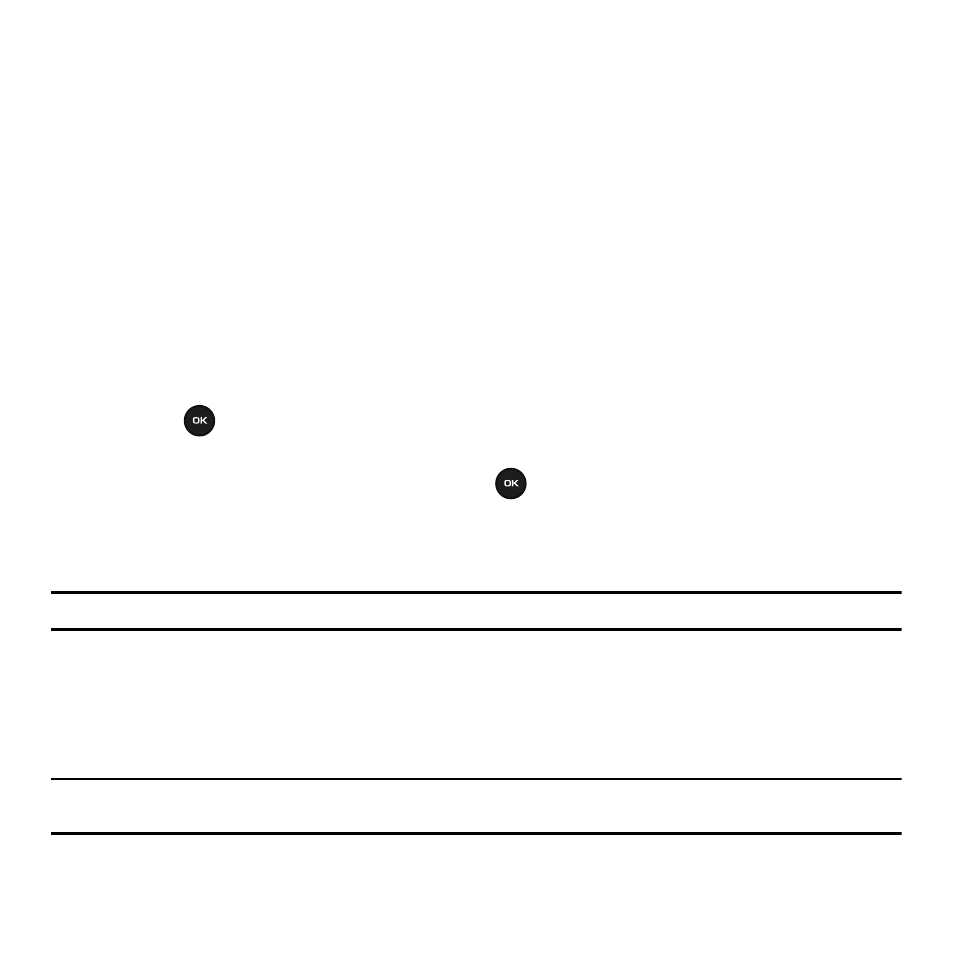
Changing Your Settings 90
Lock Phone
When the Lock phone feature is enabled, the phone is locked and you must enter the 4- to 8-digit phone password
each time the phone is switched on.
To change the phone password, refer to the next section.
Once you enter the correct password, you can use the phone until you switch it off.
The following options are available:
–
Disable: you are not asked to enter the phone password when you switch on the phone.
–
Enable: you are required to enter the phone password when you switch on the phone.
Lock application
Using this menu, you can lock your media contents, such as messages, images, and sounds. Once you have
locked the contents, you must enter the phone’s password to access the associated menus.
1.
To select an item to lock, press the Up or Down Navigation key.
2.
Press the
key to place a check mark next to the item to lock.
• To lock all of the contents, select All application.
3.
Highlight the previously selected item and press the
key to remove a checkmark.
4.
To lock the marked items, press the Save soft key.
5.
Enter a password and press the OK soft key.
Note: To change this password, see “Change password” on page 90.
Change password
The Change password feature allows you to change your current phone password to a new one. You must enter the
current password before you can specify a new one.
Once you have entered a new password, you are asked to confirm it by entering it again.
Note: If you change your password, be sure to write it down and keep it in a safe place. If you forget your password, your phone
requires service to have it unlocked.
