Templates, Voice mail, Templates voice mail – Samsung SGH-T109OGATMB User Manual
Page 62
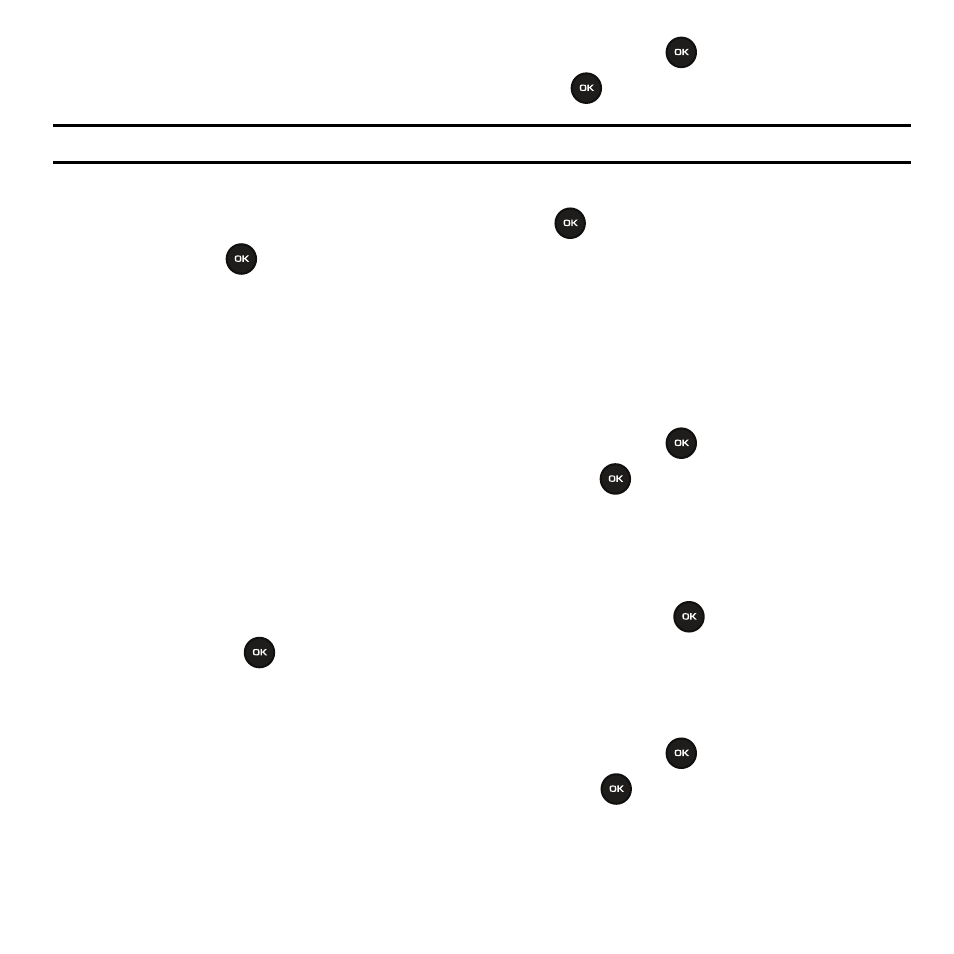
59
1.
In Idle mode, press Menu
➔
Messages and press the Select soft key or the
key.
2.
Highlight the Drafts option and press the Select soft key or the
key.
Note: Scroll between
Inbox
,
Outbox
, and
Drafts
by pressing the
Left
or
Right
Navigation keys.
3.
Select a message from the list and press the Options soft key.
4.
Highlight the Edit option and press the Select soft key or the
key to edit the message contents.
5.
Press the Send
soft key (while viewing the message) to send the message.
While viewing a draft message, you can choose different options, depending on the type of message, by pressing
the Options soft key.
Templates
Besides entering message text using the keypad keys, you can speed message composition by including copies of
stored text (Templates) in your message.
1.
In Idle mode, press Menu
➔
Messages and press the Select soft key or the
key.
2.
Highlight the Templates option and press the Select soft key or the
key.
3.
Highlight a template entry and press the Options soft key. You can choose from ten predefined sentences that
you can add to your text message to save time.
4.
Highlight Send and press the Right Navigation key.
5.
Select Text message or Picture message, and press the Select soft key or the
key.
6.
Press the Send to
key to send the message.
Voice Mail
This menu provides you with a way of accessing your voice mailbox, if provided by your network.
1.
In Idle mode, press Menu
➔
Messages and press the Select soft key or the
key.
2.
Highlight the Voice mail option and press the Select soft key or the
key.
3.
Press the Call soft key to call Voice mail.
-Or-
