Storing your phonebook on the sim card – Samsung SGH-T109OGATMB User Manual
Page 40
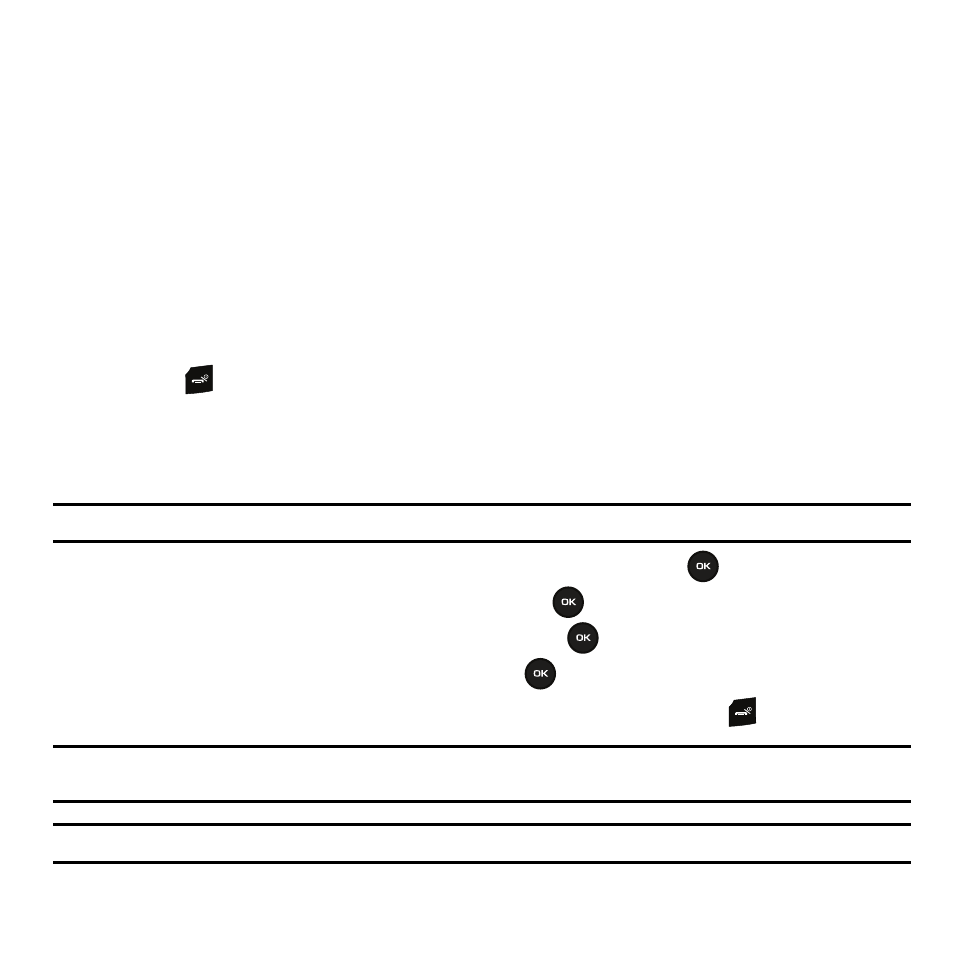
37
• Home: assigns the number entered to the Home entry.
• Office: assigns the number entered to the Office entry.
• Picture ID: allows you to add a Picture ID assigned to the contact.
• Ringtone: allows you to choose from Default melodies, Voice list, or Sounds.
• E-mail: allows you to enter an email address.
• Fax: assigns the number entered to the Fax entry.
• Other: allows you to enter more detailed information for the entry.
• Group: allows you to assign this contact to a group.
• Notes: allows you to enter additional information about the contact. Up to 50 characters.
6.
Press the Save soft key. The number saves to your phone and the new contact information displays.
7.
Press the
key to return to Idle mode.
Storing your Phonebook on the SIM Card
The default storage location for saving phone numbers to your phonebook is your phone’s built-in memory. To save
a number to your SIM card, you need to change the Default Saving option first.
Note: When you copy a phone number from your SIM card to your phone, the number displays twice in your Contact list.
1.
In Idle mode, press Menu
➔
Phonebook and press the Select soft key or the
key.
2.
Scroll to Management and press the Select soft key or the
key.
3.
Highlight Default saving and press the Select soft key or the
key.
4.
Highlight SIM card and press the Select soft key or the
key.
5.
Press the Back soft key until you return to the main screen (Idle mode) or press the
key.
Note: You can also set the Default saving option to Ask on saving in the Management menu. With this option, you are prompted for
the storage location each time you add a new contact.
Important!: When you synchronize your phonebook the
Default saving
option is no longer a selectable option.
