Organizer – Samsung SGH-T109OGATMB User Manual
Page 75
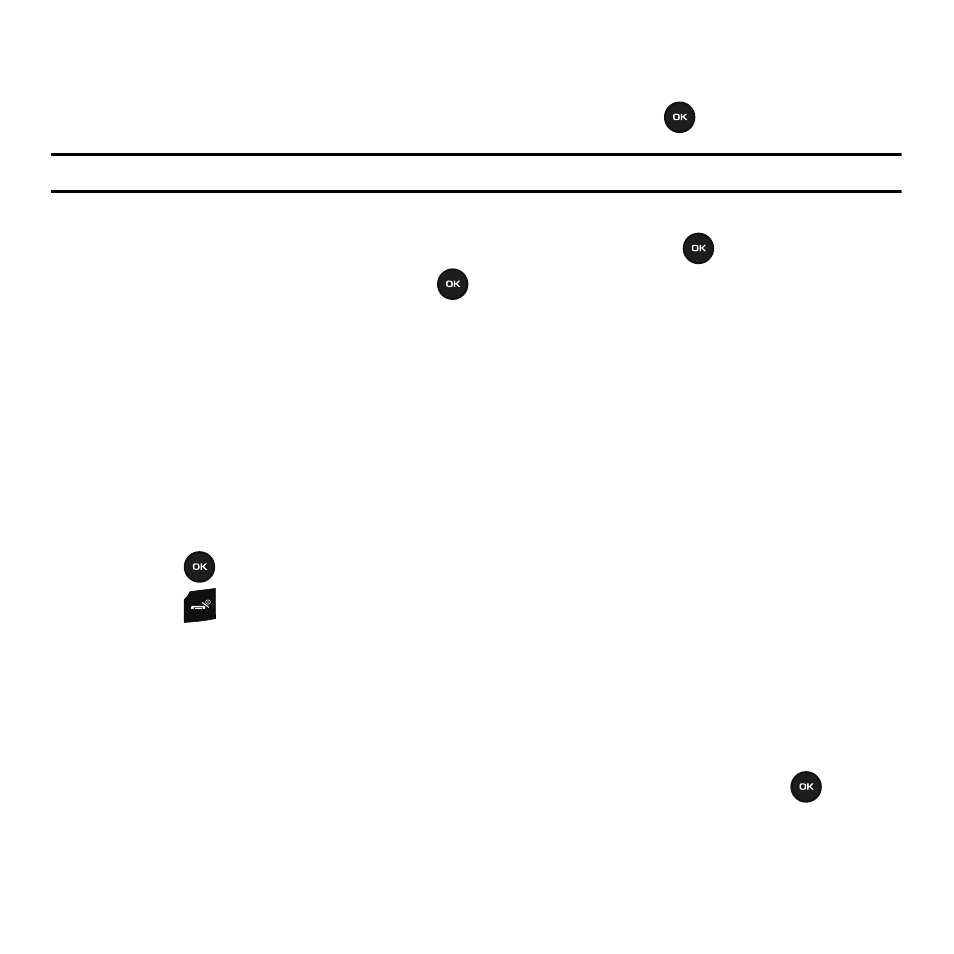
Fun & Apps 72
Browse Games
You can download more games from the T-Mobile website by using the Browse Games option.
1.
Highlight the Browse Games option and press the Connect soft key or the
key.
Note: When downloading games, charges may apply. MIDlet game options will differ depending on the MIDlet you select.
My Games
1.
In Idle mode, press Menu
➔
Fun & Apps and press the Select soft key or the
key.
2.
Highlight Games
➔
My Games and press the
key.
3.
Scroll to the MIDlet application you want and press the Options soft key.
The following options are available:
• Move to: allows you to move a MIDlet to another folder.
• Delete: allows you to delete a MIDlet.
• Lock/Unlock: allows you to prevent/allow deletion of the game.
• Properties: displays information about the MIDlet, such as file size, application version, and vendor.
• Memory status: Shows you how much memory is left for your games.
4.
Press the
key to start the game.
5.
Press the
key to exit.
6.
At the Exit? prompt press the Yes soft key to exit or No soft key to cancel.
Organizer
The Organizer allows you to set an Alarms, schedule appointments, view the Calendar, create Task lists, perform
simple math calculations, check World Time, Synchronization, perform Unit conversions, set a Timer, and use a
Stopwatch.
1.
In Idle mode, press Menu
➔
Fun & Apps
➔
Organizer and press the Select soft key or the
key.
