Games – Samsung SGH-T109OGATMB User Manual
Page 74
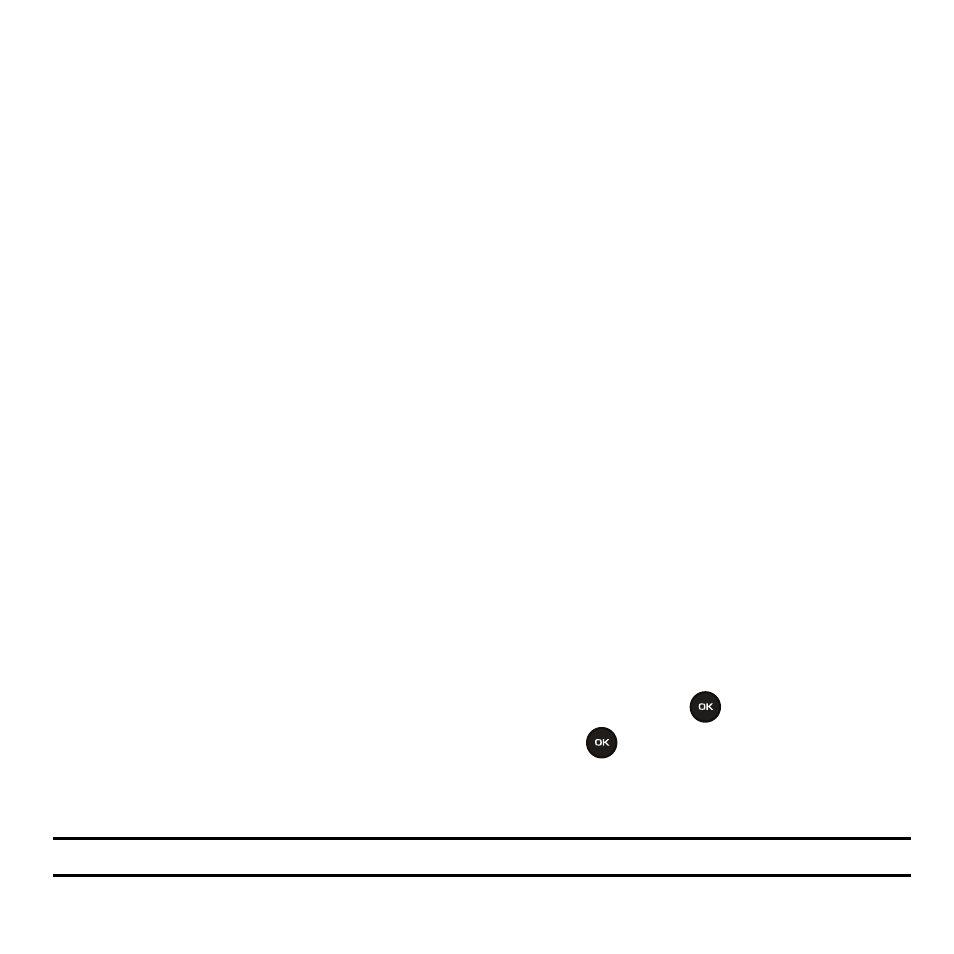
71
Downloaded images
This menu allows you to access your downloaded images.
Scroll to the image you want to view. By pressing the Options soft key you can access the following options:
•
Download new: opens your web browser where you can download new images.
•
Send via: allows you to send the image via Picture message.
•
Set as: allows you to set the image as Wallpaper or as a Picture ID.
•
Delete: allows you to delete the Selected image or Multiple images.
•
Rename: allows you to change the name of the image.
•
Display mode: allows you to set the display mode to Line view or Thumbnail view.
•
Slide show: allows you to set the time for the slide show to cycle through the images. Choose 1 second or 3 seconds.
•
Lock: allows you to lock the image to protect it from deletion.
•
Properties: displays the image name, date, format, resolution, size, quality, and Lock/Unlock.
Icons
This menu allows you to personalize your favorite numbers with downloadable icon types.
•
Browse myFaves icons navigates to the t-zones so you can download additional myFaves icon types.
•
myFaves icons displays a list of downloaded icon types for you to use.
Memory Status
You can check the amount of memory being used and memory remaining for sounds images, games and other files.
Press the Up or Down navigation keys to scroll between the memory status of Sounds and Images.
Games
You can download MIDlets (Java applications that run on mobile phones) from various sources using t-zones and
store them in your phone.
1.
In Idle mode, press Menu
➔
Fun & Apps and press the Select soft key or the
key.
2.
Highlight the Games option and press the Select soft key or the
key.
When you access the Games menu, the list of default games displays. Once you have downloaded new games, they
are then added to the list.
Note: Java services may not be available.
