Dialing a number from phonebook, Adding a new caller group – Samsung SGH-T109OGATMB User Manual
Page 43
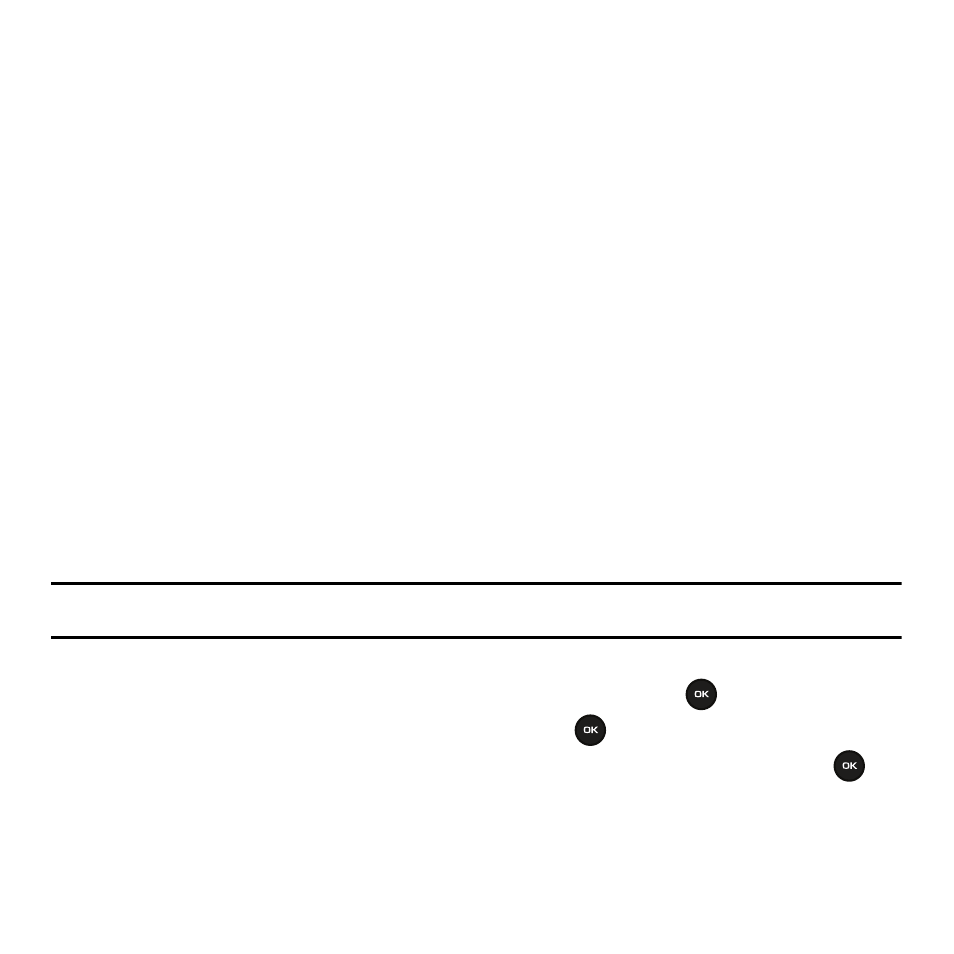
Understanding Your Phonebook 40
• Copy to Phone/SIM card: allows you to copy the selected contact entry or all contact entries to the Phone or SIM card.
Depends on where the entry was originally created.
• Select language: allows you to select between English, Français, and Español.
5.
If you selected the View option from the above listing, press the Options soft key after the contact
information displays, for these additional options:
• Edit: allows you to edit the name and number fields in the entry. You can also add an e-mail address and notes.
• Send message: allows you to send a message to the selected number. You may choose between Text message, Send picture,
or Voice note.
• Assign speed dial: allows you to assign a speed dial key number to the selected Phonebook entry.
• Send name card via: allows you to send your name card via Text Message or Picture Message.
• Delete: allows you to delete the selected name and number from your Phonebook. You are then asked to confirm that you wish
to delete the name and number by pressing the Yes soft key. To cancel, press the No soft key.
• Copy to Phone/SIM card: allows you to copy the selected contact entry to the Phone or SIM card. Depends on where the entry
was originally created.
• Add to block list: adds the selected contact to the block (call) list.
Dialing a Number from Phonebook
Once you have stored phone numbers in the Phonebook, you can dial them easily and quickly by using the location
numbers that were assigned to them in the Phonebook.
Note: If you cannot remember a location number, you must go into the Contact list menu in the Phonebook menu to search for the
entry by name. For more information, refer to “Finding a Phonebook Entry” on page 39.
Adding a New Caller Group
1.
In Idle mode, press Menu
➔
Phonebook and press the Select soft key or the
key.
2.
Highlight the Groups option and press the Select soft key or the
key.
3.
Press the Options soft key, select the Create new group option and press the Select soft key or the
key.
4.
Enter a name for the new group in the Name field.
