Samsung SGH-T109OGATMB User Manual
Page 53
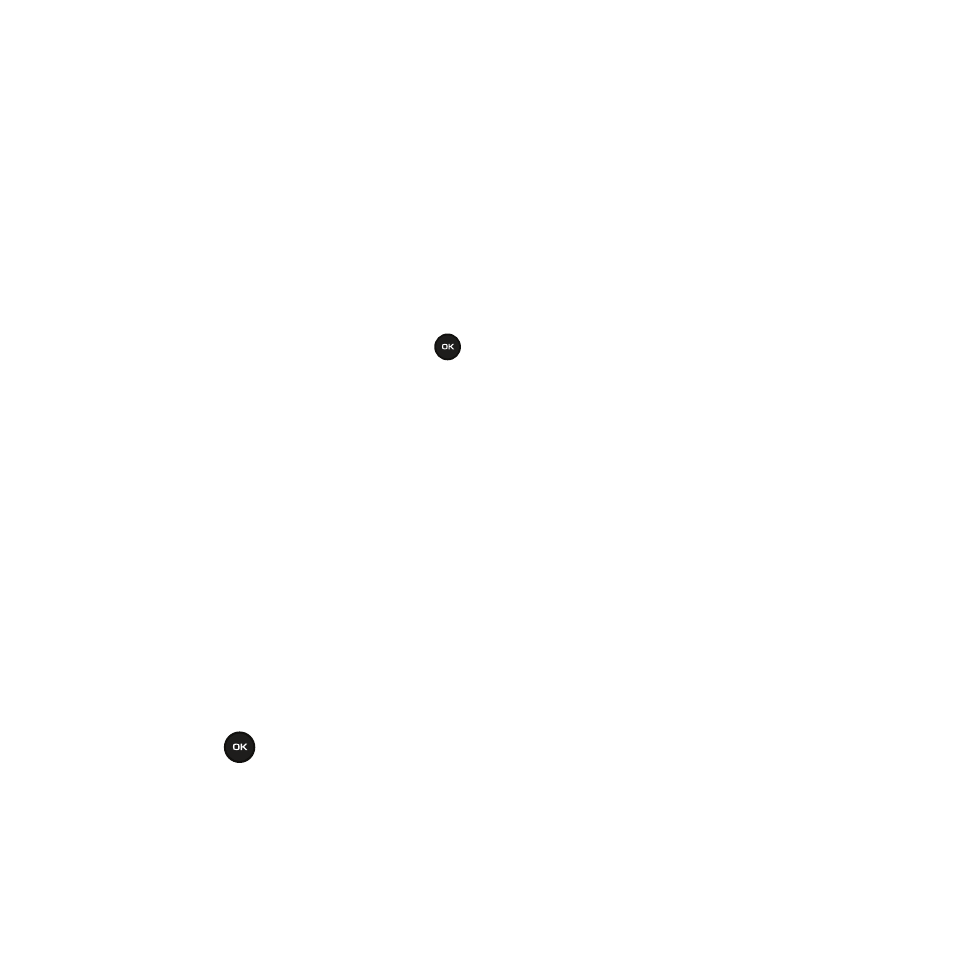
Messages 50
3.
When you finish entering your message, press the Options soft key. The following options are available:
• Insert from: allows you to insert from the Text template, Phonebook, or Bookmarks. The Text messages template allows you to
apply one of the preset message templates to the text. Select one of the 10 items stored in the Text messages template menu.
Phonebook allows you to add names and phone numbers to your message. Favorites allows you to add Internet addresses to
your message.
• Add content: allows you to add a Picture, Animation, or Melody to your message.
• Attach: allows you to attach a Name card, Schedule, Anniversary item, Miscellany, or Tasks to your message.
• Save to Drafts: saves the message to your Phone.
• Select language: allows you to set the language to English, Français, and Español.
• Text style: allows you to format the style of the text.
For the Text size, Large, Medium, and Small size are available. Text mode options are Normal, Underline, and Strikethrough.
The options for Bold and Italic are set by using the
key to place a checkmark by them. Alignment options are Left, Center,
and Right.
• Exit composer: allows you to exit the text message without saving it.
4.
Press the Send to soft key.
5.
Highlight one of the following send options:
• Recent recipients: allows you to select a number or an address from the last 20 destinations you entered.
• Phonebook: allows you to enter the phone number you want from your phonebook.
• New recipient: allows you to enter a phone number.
6.
The number you select is entered in the To text box. Press the Add soft key for the following options:
• Recent recipients: allows you to select from recipients of your previous messages.
• Phonebook: allows you to enter the phone number you want from your phonebook.
• New recipient: allows you to enter a phone number.
7.
Press the Send
soft key to send the message when you are finished entering the destinations.
