Navigating your device – Samsung GT-P7310MAEXAR User Manual
Page 28
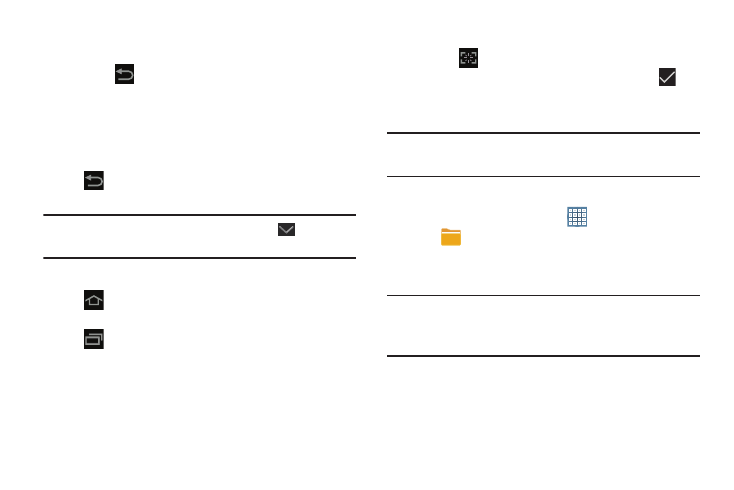
23
3. To rearrange the order of panels, touch and drag a
panel to a new location.
4. Touch
Back to return to the Home screen
Navigating Your Device
Use command buttons and the touch screen to navigate.
Command Buttons
Back
Touch
Back to return to the previous screen, option, or
step.
Note: When the on-screen keyboard is active,
Close
Keyboard displays.
Home
Touch
Home to display the first center Home screen.
Navigation
Touch
Navigation to open a list of thumbnail images of
apps you have worked with recently. Touch an App to open it.
Touch Task manager to display the Task Manager.
Screen Capture
Ⅲ Touch
Screen Capture to capture an image of the
current screen and edit the image, then touch
Save to save the image. Touch and hold to capture and
add an image of the current screen to the clipboard.
Note: A copy of the screenshot is automatically saved to the
clipboard.
To view the screen shots:
1. From a Home screen, touch
Apps
➔
My Files.
2. Touch Root ➔ Pictures ➔ Screenshots.
3. Touch a screen capture file to display it.
Note: This softkey can be modified to launch other
applications. For more information, refer to “Quick
Launch” on page 185.
