Samsung GT-P7310MAEXAR User Manual
Page 199
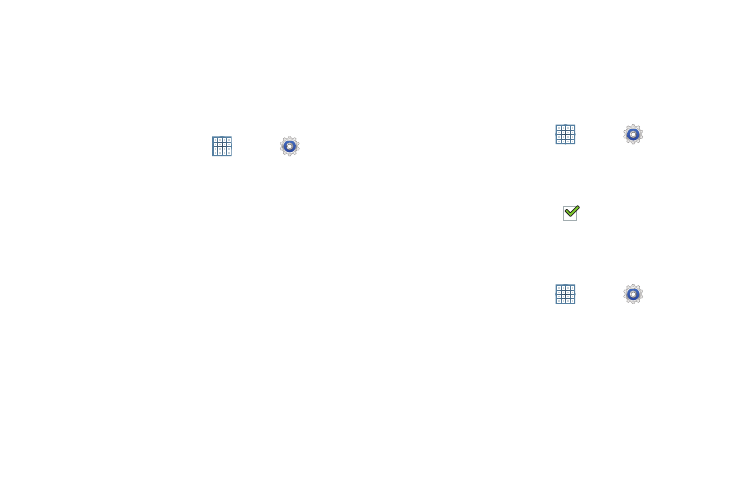
Settings 194
Find My Mobile
To allow your device to be locked and tracked, and for your
data to be deleted remotely. You must sign up for both a
Samsung account and Google account to use Remote
controls.
Sign In To Your Samsung Account
1. From a Home screen, touch
Apps ➔
Settings
➔ Security.
2. Touch Remote controls.
If you are not signed on to your Google account, a
message displays Register Google account first. For
more information, refer to “Setting Up Your Gmail
The Samsung account screen displays.
3. Touch Create new account to create a Samsung
account.
– or –
Touch Sign in, if you already have a Samsung account,
enter your Email address and your Samsung account
password, and touch Sign in.
For more information about Samsung accounts, see
“Signing In to your Samsung Account” on page 190.
Enable or Disable Remote Controls
Once you have signed in to your Samsung Account, you can
enable or disable Remote controls.
1. From a Home screen, touch
Apps ➔
Settings
➔ Security ➔ Remote controls.
2. Enter your Samsung account password in the pop-up
Enter password field and touch Done.
When enabled, a check mark
appears in the check
box.
SamsungDive Web Page
To launch the SamsungDive web page:
1. From a Home screen, touch
Apps ➔
Settings
➔ Security ➔ SamsungDive web page.
2. Touch the Help tab to display more information about
Remote Controls.
