Samsung GT-P7310MAEXAR User Manual
Page 129
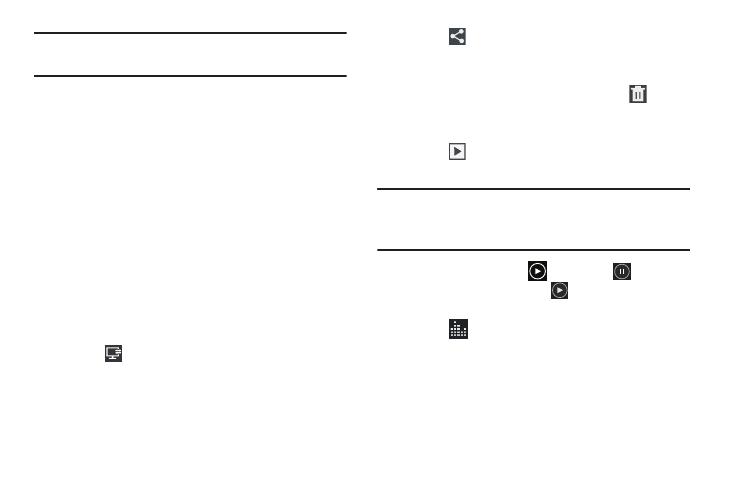
Photos and Video 124
Note: What you see on screen will not correspond to the
luminance of the actual video taken.
• Guidelines: Enable or disable an on-screen grid to aid in video
composition.
• Reset: Set all Camera settings to the defaults.
Viewing Videos with the Image Viewer
After recording a video, use the Image Viewer to play, share,
or delete your video.
1. Touch Image Viewer to view the video.
2. Touch the screen to show or hide Image Viewer
options.
3. Sweep across the screen to display the next or
previous video. The current video is outlined in the
thumbnails at the bottom of the screen. Touch a
thumbnail to view the video it represents.
4. Touch
Select device to use AllShare to stream
videos to another device. For more information, refer to
5. Touch
Share via to use AllShare, Wi-Fi Direct,
Google+, Bluetooth, Social Hub, YouTube, Email, or
Gmail to share the video.
6. To delete the video being displayed, touch
Delete
and then touch Delete to delete the video or Cancel to
exit.
7. Touch
Slideshow to display a slide show of the
available pictures and videos.
Note: Videos are stored in the /Root/DCIM/Camera folder as
mp4 files. For more information, refer to “My Files” on
page 162.
8. To play a video, touch
Play. Touch
Pause to
pause the video and touch
Resume to resume
playing the video.
9. Touch
SoundAlive to set the sound quality to
Normal, Voice, Movie, or 5.1 ch.
