Samsung GT-P7310MAEXAR User Manual
Page 195
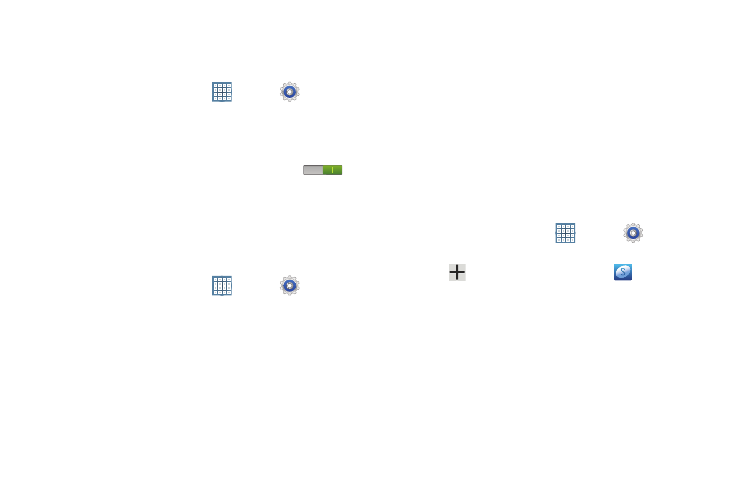
Settings 190
Synchronizing Account
Select the items you want to synchronize on your account
such as Books, Calendar, Contacts, and more.
1. From a Home screen, touch
Apps ➔
Settings
➔ Accounts and sync.
2. Touch Sync all to synchronize all your accounts. Touch
Cancel sync to stop the synchronization.
3. On the Auto-sync field, touch the OFF / ON icon
to turn Auto-sync on or off, which controls whether
changes you make to information on your device or on
the web are automatically synced with each other.
Data and Synchronization
To sync account information manually:
1. From a Home screen, touch
Apps ➔
Settings
➔ Accounts and sync.
2. Touch an account to display its settings.
3. Touch Sync now to synchronize all data for the selected
account.
– or –
Under Data and synchronization, touch the account
data to synchronize, such as, Calendar, Contacts,
Email, and so on.
Signing In to your Samsung Account
Several applications and options require that you create and
sign in to a Samsung Account.
To sign in to your Samsung account:
1. From a Home screen, touch
Apps ➔
Settings
➔ Accounts and sync.
2. Touch
Add account and then touch
Samsung
account.
The Samsung account sign in screen displays.
3. Touch variety of services to display information about
Samsung services that are available.
