Samsung GT-P7310MAEXAR User Manual
Page 103
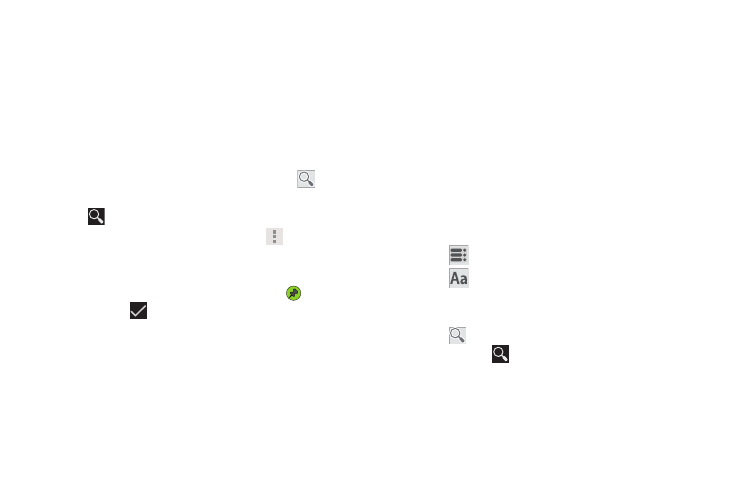
Internet and Social Networking 98
2. To add more books to your library, touch SHOP in the
Application bar.
A pop-up displays a link to the Google Play Terms of
Service. Read the document and touch Accept.
Browse the selection of Google eBooks, which are
arranged in categories like Featured, Top Selling, Top
Rated, Top Free, and many more.
3. To find a book by title or author name, touch
Search on the Play Books main screen or touch SHOP
➔
Search.
4. On the Play Books main screen, touch
Menu for
these options:
• Make available offline: Mark books to make them available
offline. Touch below a book cover to mark it with
a pin and
then touch
. Just reverse this process to remove books
from your device.
• View as list / View as carousel: Set how you want to view
your books.
• Refresh: If a book in your library does not appear on your
device, use this option to update the display.
• Accounts: Set the account to use.
• Help: Displays various Book help information. Touch Help
Center to get additional Google Play Books information.
5. Touch the cover of a book to start reading.
Reading a Book
Once the book displays:
1. Sweep across the screen to turn the page.
2. Touch the screen to display or hide the following
options.
3. Touch
for a table of contents.
4. Touch
to set THEME (day or night), BRIGHTNESS,
TYPEFACE, LINE HEIGHT, TEXT ALIGNMENT, and FONT
SIZE.
5. Touch
Search on the Play Books main screen or
touch SHOP ➔
Search.
