Samsung GT-P7310MAEXAR User Manual
Page 169
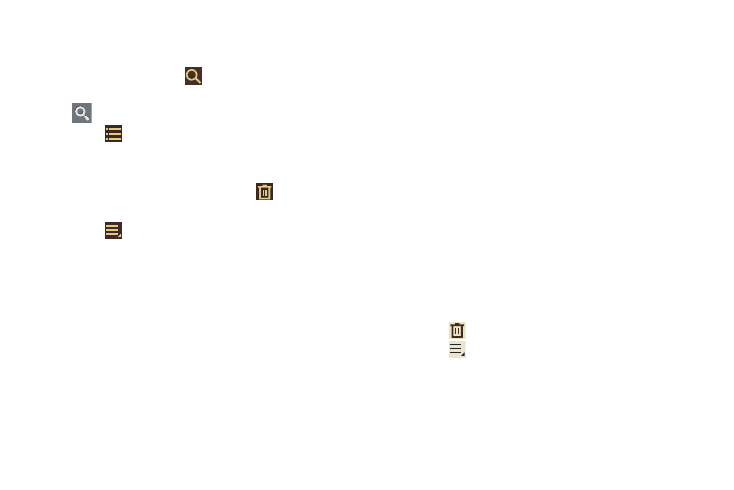
Applications and Widgets 164
Pen Memo List Options
While viewing the list of Memos:
1. To find a memo, touch
Search, use the keyboard to
enter a key word or phrase to search for, and touch
on the keyboard to search.
2. Touch
List to view your memos in a list mode.
Touch an entry in the list on the left to view the memo
on the right of the screen.
3. To delete one or more memos, touch
Delete, select
one or all memos, and touch Delete.
4. Touch
Menu for the following options:
• Sort by: Set whether to sort the memo list by Date, Title, Text
first, Drawing first, or Auto tag first.
• Share via: Select one or all memos, touch Share, and then
touch AllShare, Bluetooth, Email, Gmail, Google+,
Photo editor, Picasa, Social Hub, or Wi-Fi Direct to send
memos to another device or another person.
• Export: Touch To Gallery (drawings) or To Memo (text), select
one or all memos, and touch Export.
• Print: Select one or all memos, touch Print, and send the
memos to a Samsung printer.
• Sync memo: Sign in to Google and use Google docs to back up
your memos.
• Auto tag settings: Touch Enable auto tag to enable auto
tagging of your memos.
5. Touch and hold a memo thumbnail or list entry to
display the following options:
• Delete: Delete the selected memo.
• Export: Touch To Gallery (drawings) or To Memo (text), select
one or all memos, and touch Export.
• Share via: Touch AllShare, Bluetooth, Email, Gmail,
Google+, Photo editor, Picasa, Social Hub, or Wi-Fi Direct to
send memos to another device or another person. For more
information, refer to “Bluetooth” on page 139.
Memo Options
While viewing a Memo:
1. Touch
Delete to delete this memo.
2. Touch
Menu for the following options:
• Share via: Touch AllShare, Bluetooth, Email, Gmail,
Google+, Photo editor, Picasa, Social Hub, or Wi-Fi Direct to
send memos to another device or another person.
