Samsung GT-P7310MAEXAR User Manual
Page 66
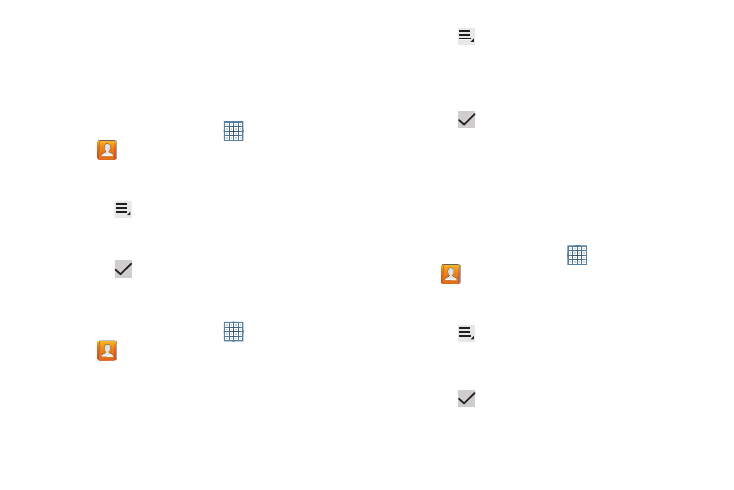
61
Once you create a new group, the Contacts List can be set to
display only the contacts in that group. For more information,
refer to “Contacts Display Options” on page 57.
Renaming a Group
To rename a group that you created:
1. From a Home screen, touch
Apps
➔
Contacts.
2. Touch Groups and then touch the group you want to
rename.
3. Touch
Menu ➔ Edit.
4. Touch the Group name field and use the keyboard to enter a
new Group name.
5. Touch
Save to save the new group name.
Deleting Groups
To delete a group that you created:
1. From a Home screen, touch
Apps
➔
Contacts.
2. Touch Groups and then touch any group you want to
delete.
3. Touch
Menu ➔ Delete.
The groups that can be deleted display.
4. Touch Select all, Starred in Android, or the name of
each group to delete.
5. Touch
Delete to delete the groups. Choose from
Group only or Group and group members.
Adding Group Members
To add a contact to a group, just Edit a contact’s Group field.
For more information, refer to “Updating Contacts” on
page 56.
To add multiple contacts to a group:
1. From a Home screen, touch
Apps
➔
Contacts.
2. Touch Groups and then touch the group to which you
want to add members.
3. Touch
Menu ➔ Add member.
The contacts that can be added display.
4. Touch Select all or the name of each contact to add.
5. Touch
Done to add the contacts to the group.
