Using my ringtones gallery – Samsung SCH-R420DAAMTR User Manual
Page 89
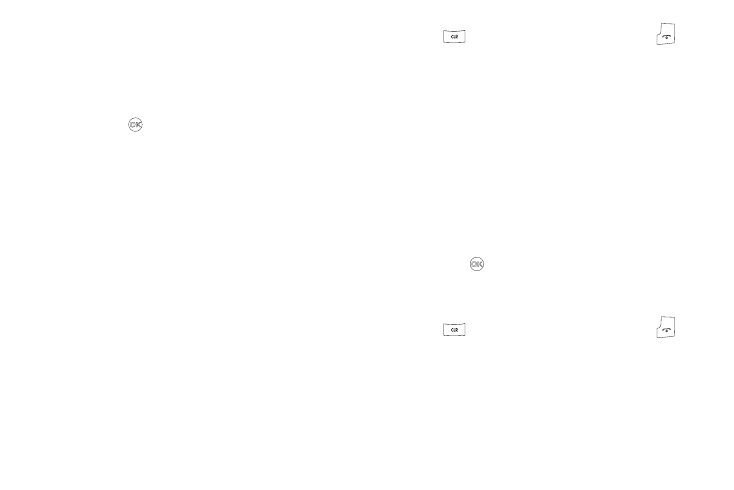
Multimedia 86
A multiple-page matrix of thumbnail views of saved photos
and images appears in the display.
2.
Highlight an image or photo.
3.
Press the Camera soft key to take new photos.
Press View (
) to expand the highlighted image to fill the
screen.
Press the Options soft key. The following options appear in
the display:
• Send — Send to someone as part of a Picture message. (See
“Send Picture Messages in Standby Mode” on page 59 for
more information.)
• Set As — Lets you set the highlighted image as the Main
Wallpaper, Front Wallpaper, or as a Picture ID for one of your
Contacts.
• Erase Images — Erase one or more marked images.
• Rename — Change the file name for the highlighted image.
• Lock / Unlock — Block/permit erasure of the highlighted image.
• Slide Show — Lets you view all images in an automatically
changed slide show.
• Image Info — Shows the image file’s name, date and time,
resolution, and size.
4.
Select the desired option.
5.
Press
to return to the previous menu, or press
to
return to standby mode.
Using My Ringtones Gallery
My Ringtones lets you assign ringtones for calls, alarms, and
other alerts.
1.
In standby mode, press the MENU soft key, then select
Multimedia
➔
My Ringtones. A list of ringtones appears in
the display.
2.
Use the navigation keys to highlight a ringtone.
3.
Press the Set As soft key to assign the highlighted ringtone
to be used as a Ringtone, Contact ID, or as an Alert Tone.
Press Play (
) to hear the ringtone.
Press the Info soft key to show title and file type for the
highlighted ringtone.
4.
Press
to return to the previous menu, or press
to
return to standby mode.
