Main display — shortcut icon off, Front display, Display screen icons – Samsung SCH-R420DAAMTR User Manual
Page 17
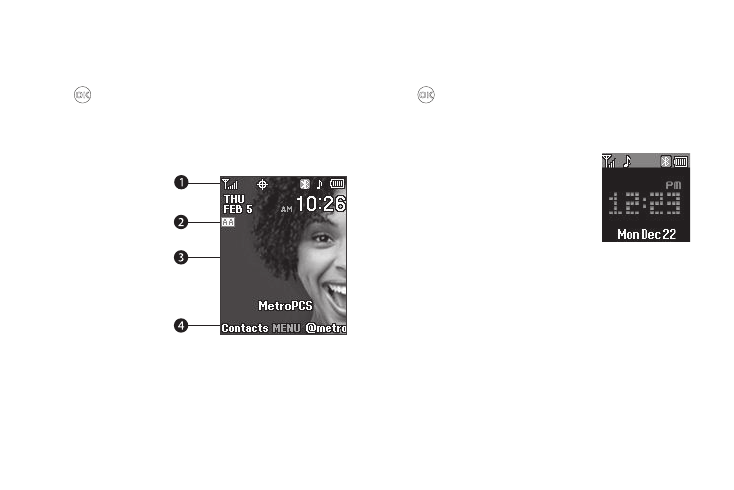
Understanding Your Phone 14
5.
The bottom line of the display shows current soft key
functions. The sample screen shows that pressing the Left
soft key will display the Main Menu screen, pressing OK
(
) will launch the highlighted application, and pressing
the Right soft key will show the @metro screen.
Main Display — Shortcut Icon Off
(For more information, refer to “Shortcut Icon” on page 104.)
1.
The top line of your
phone’s display
contains icons that
indicate network
status, battery
power, signal
strength,
connection type,
and more.
2.
The Auto Answer icon appears beneath the current date to
indicate that the Auto Answer function is active.
3.
The center portion of the display shows information such
as call progress information, messages, and photos.
4.
The bottom line of the display shows current soft key
functions. The sample screen shows that pressing the Left
soft key will display the Contacts Find screen, pressing OK
(
) will display the Main Menu screen, and pressing the
Right soft key will show the @metro screen.
Front Display
1.
The top line of the front display
contains icons that indicate network
status, battery power, signal
information, refer to “Display Screen
2.
The remainder of the display shows the clock and calendar
and shows information about such occurrences as
incoming calls, new messages, and charging status.
Display Screen Icons
Your Tint™ phone can show you definitions of the icons that
appear on the top line of the display.
