Menu style, Wallpaper, Clock format – Samsung SCH-R420DAAMTR User Manual
Page 105: Menu. (for more
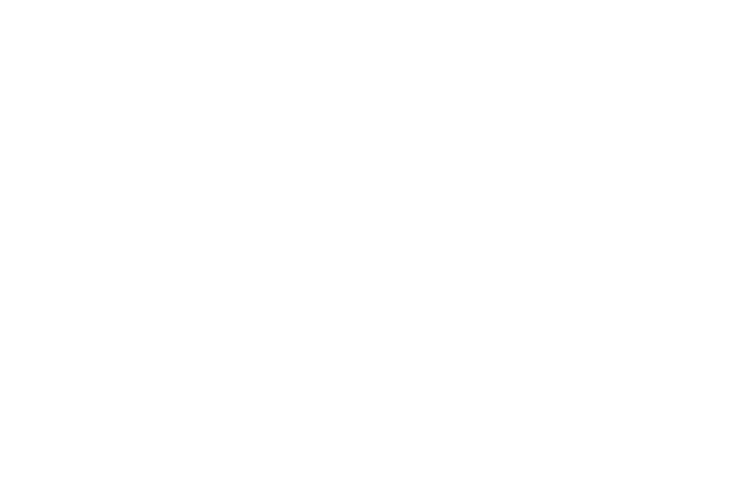
Changing Your Settings 102
• Banner — Lets you change/replace the text greeting that appears
in the display when your phone is in standby mode. Also lets you
enable/disable an ERI (Extended Roaming Indicator) banner.
• Backlight — Set backlight options for the Main Display, Keypad,
and backlight Brightness.
• Front Contrast — Lets you adjust the contrast for the Front
Display.
• Shortcut Icon — Lets you display or hide a list of icons in the
standby screen that serve as shortcuts for launching applications
on your Tint™.
2.
Select the desired sub-menu. The following sections
describe the Display sub-menus in greater detail.
Menu Style
1.
From the Settings menu, select Display Settings
➔
Menu
Style. The following options appear:
• Icon — Shows all main menus as an array of icons.
• List — Shows main menus in scrollable list (text) format.
2.
Select the desired Menu Style.
Wallpaper
Wallpaper lets you choose images that appear in the background
on your phone’s Main and Front displays while in standby mode.
1.
From the Settings menu, select Display Settings
➔
Wallpaper. The following options appear:
• Main Display
• Front Display
2.
Select the Display you wish to assign a new Wallpaper.
The following options appear:
• My Images — Lets you select an image that you’ve downloaded
or a picture you’ve taken with the camera.
• Preset Images — Lets you select an image that came preloaded
with your phone.
3.
Select the image type that you wish to use. A list of images
appears in the display.
4.
Select the image that you wish to use.
Clock Format
Lets you choose whether the time and date appear in the Main
and Front displays on your phone in optional digital or analog
(clock face) style or in the default digital style.
1.
From the Settings menu, select Display Settings
➔
Clock
Format. The following clock options appear in the display:
• Main Clock
• Front Clock
