Text message settings, Picture message settings, For more information, refer to – Samsung SCH-R420DAAMTR User Manual
Page 73: Option. (for more information, refer to
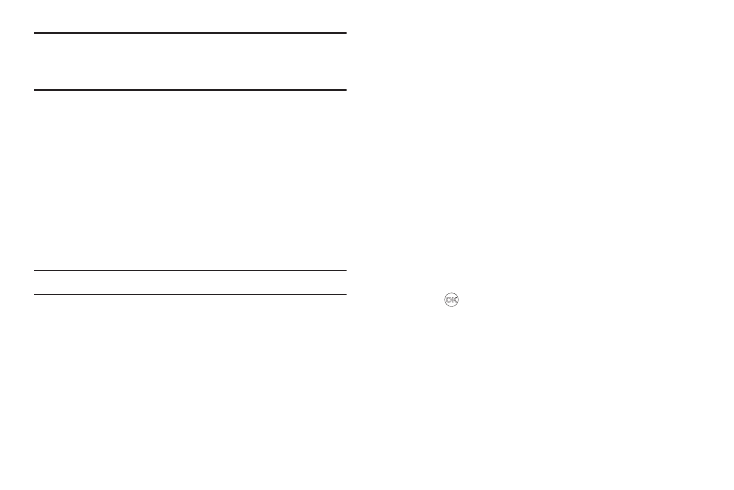
Messages 70
Tip: You can also create new Quick Text by viewing/editing an Outbox or
Drafts message and using the Save Quick Text option in the Options
menu. (For more information, refer to “Review Messages in the Outbox”
on page 65)
• Enter/change the text content of your Quick Text using the keypad.
(For more information, refer to “Entering Text” on page 32)
–
To change Text Input Mode, press the Left soft key.
• Once you’re finished entering your Quick Text, press OK. The Quick
Text menu appears in the display with your new Quick Text
highlighted.
3.
To change a Quick Text:
• Highlight a Quick Text you want to change, then press Edit. (You
cannot change the pre-defined Quick Text included with your
phone.)
Note: You cannot change or erase pre-loaded Quick Texts.
• Enter/change the text content of your Quick Text using the keypad.
(For more information, refer to “Entering Text” on page 32)
4.
To erase a Quick Text:
• Highlight a Quick Text you want to erase, then press Erase. You are
prompted to confirm erasure of the highlighted Quick Text.
• To erase the highlighted Quick Text, press Yes. To keep it, press No.
Text Message Settings
1.
In standby mode, select MENU
➔
Messages
➔
Msg
Settings
➔
Text Message. The following options appear in
the display:
• Auto View — On/Off — With Auto View On, the full content of a
text message appears in the display as the messages is received.
• Signature — Create a signature, which can be included at the
bottom of outgoing message text.
• Auto Scroll — On/Off — With Auto Scroll On, the full content of a
text message automatically rolls upward on the display, one screen-
full at a time.
• Message View — Chat/Normal — Set Messaging to display
incoming text messages one at a time or to display text messages
(outgoing and incoming) in a Chat-style view.
2.
Highlight the desired option with the Navigation key.
3.
Press
to enter the highlighted option’s sub-menu.
Picture Message Settings
1.
In standby mode, select MENU
➔
Messages
➔
Msg
Settings
➔
Picture Message. The following options appear
in the display.
• Auto Receive — On/Off — With Auto Receive On, Picture
messages automatically download and display as they are
