Backlights, Your phone’s modes, Standby mode – Samsung SCH-R420DAAMTR User Manual
Page 19: Place calls in standby mode, Receive messages in standby mode, Adjust the ringer
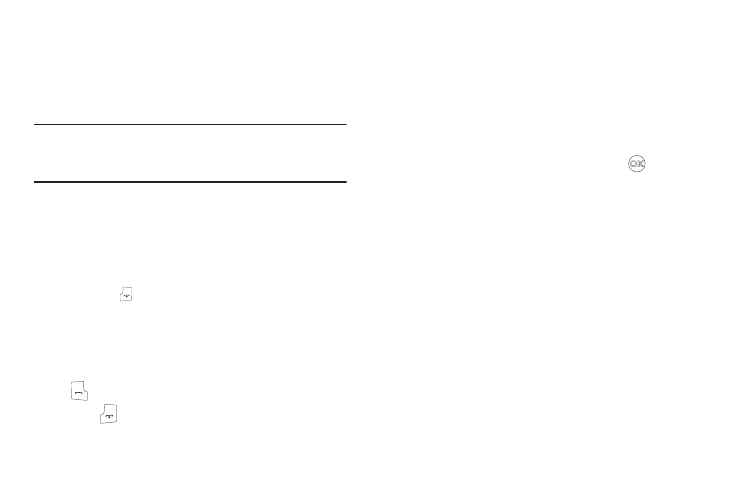
Understanding Your Phone 16
Backlights
Backlights illuminate the display and the keypad. When you press
any key or open the phone, the backlights come on. They go off
when no keys are pressed within a period of time set in the
Backlight menu.
Note: During a phone call, the display backlight dims after 10 seconds and
turns off after another 30 seconds to conserve battery power,
regardless of the Backlight setting.
(For more information, refer to “Backlight” on page 104.)
Your Phone’s Modes
Standby Mode
Standby mode is the state of the phone once it has found service
and is idle. The phone goes into standby mode:
•
After you power the phone on.
•
When you press
after a call or from within a menu.
In standby mode, you will see the time, day, and date as well as
all phone status icons.
Place Calls in Standby Mode
1.
While in standby mode, enter a phone number, and press
to place a call.
2.
Press
to return to standby mode.
Receive Messages in Standby Mode
You can receive messages in standby mode. An alert tone sounds
and a notification message appears in the display when a new
message arrives. The following call message options appear:
•
View Now — This selection allows you to view the messages now.
•
View Later — This selection allows you to view the messages at a
later date.
Highlight the desired viewing option and then press
.
Adjust the Ringer
In standby mode, press the Volume key (on the left side of the
phone) up or down.
1.
In standby mode, press the Volume key up or down to set
the call ringer volume as desired.
Options are:
When you are satisfied with the setting, press SET. Your phone
returns to standby mode.
• Ringer Off
• Medium
• Vibrate • Medium/High
• Low • High
• Low/Medium • Vibrate/High
