Dial fonts, Clock format – Samsung SCH-U650PSAVZW User Manual
Page 89
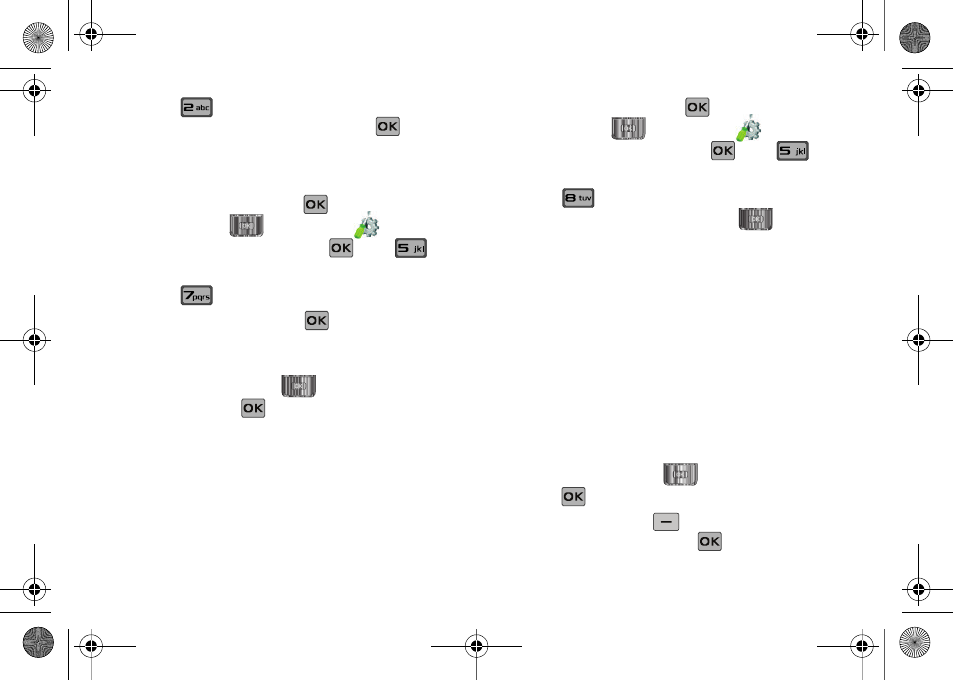
Changing Your Settings 86
4.
Press
Size to select a font size for the menus.
Choose Normal (default) or Large and press
.
5.
Press the End key to return to home screen.
Dial Fonts
1.
Slide the phone up and press
MENU. Press the
Directional key
to highlight the
Settings & Tools menu and press
. Press
Display Settings.
2.
Press
Dial Fonts.
3.
Select Style or Size and press
.
• Style: Choose Normal, Rainbow, Quill Pen, or Sticky.
• Size: Choose Normal or Large Only.
4.
Press the Directional key
left or right to highlight a
setting and press
.
Clock Format
This menu allows you to have time displayed in digital or analog
format.
1.
Slide the phone up and press
MENU. Press the
Directional key
to highlight the
Settings & Tools menu and press
. Press
Display Settings.
2.
Press
Clock Format. The following options appear
in the display. Press the Directional key
left or right
to cycle through the different formats.
• Analog: Time appears in clock format.
• Large Analog: Time appears in clock format in larger size.
• Digital 12: Time appears in 12-hour digital format. Example:
8:00pm.
• Large Digital 12: Time appears in 12-hour digital format in larger
size.
• Digital 24: Time appears in 24-hour digital format. Example:
20:00.
• Large Digital 24: Time appears in 24-hour digital format in larger
size.
• Off: No time is displayed.
3.
Press the Directional key
left or right to view and
press
to save the option.
4.
Press the right soft key
Color to select a clock color.
Select White or Black and press
.
u650.book Page 86 Thursday, August 28, 2008 4:33 PM
