Take pictures – Samsung SCH-U650PSAVZW User Manual
Page 112
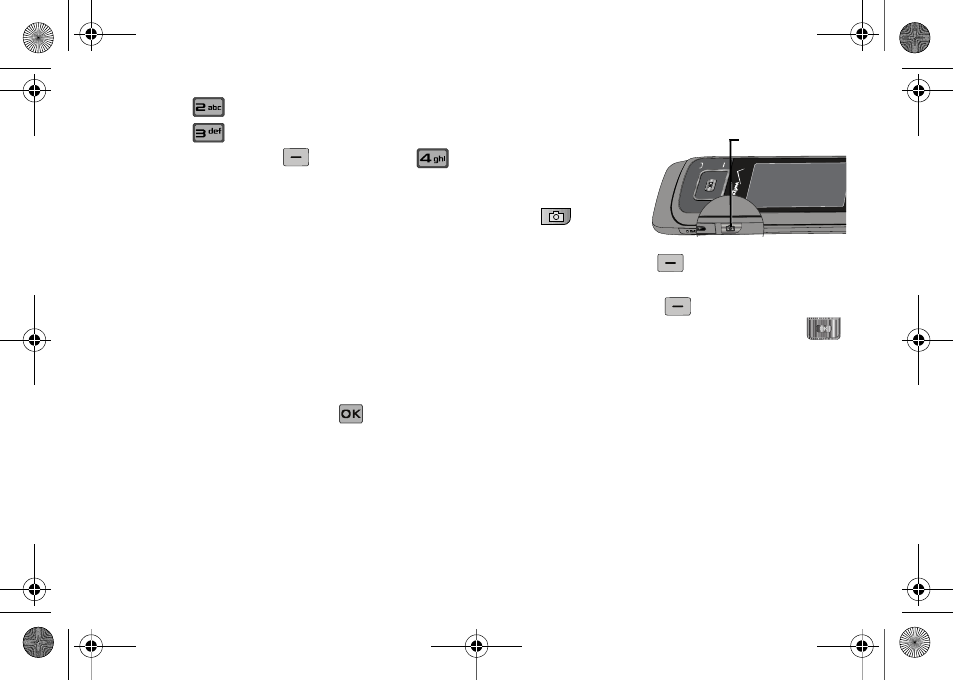
109
2.
Press
Picture & Video.
3.
Press
My Video.
4.
Press the right soft key
Options and press
Manage My Video: Select from the following options:
• Manage My Video: Launches the Manage My Video submenu.
Select one of the following:
–
Erase: Allows you to erase selected videos from the gallery except for
locked videos.
–
Move: Allows you to move selected videos to phone’s internal memory
or to a memory card.
Move To Phone: Allows you to move selected videos to the
phone’s internal memory.
Move To Card: Allows you to move selected videos to the memory
card. (Memory card needs to be inserted for this option.)
–
Lock: Allows you to lock selected videos to prevent accidental deletion.
–
Unlock; Allows you to unlock selected videos.
5.
Highlight your selection and press
.
Take Pictures
1.
Slide the phone up
and press the
Camera/
Camcorder key
on the right
side of the phone.
2.
Press the left soft key
My Pics to view images
already saved to your phone.
Press the right soft key
Options, to choose the
specific camera settings. Press the Directional key
up or down to advance to each setting category, and to
make selections within each category. The following
categories are available:
• Settings: Allows you to customize your image settings.
–
Color Effects:
Allows you to set this option from the following
choices:
Normal, Black & White, Antique, Negative, Aqua
and Green
.
–
White Balance
: Allows you to set this option from the following
choices: Auto, Sunny, Cloudy, Tungsten, or Fluorescent.
–
Memory
: Allows you to select the location for saved pictures. Save to
phone or microSD™ card.
Camera/Camcorder Key
u650.book Page 109 Thursday, August 28, 2008 4:33 PM
