Calendar, Add a new event – Samsung SCH-U650PSAVZW User Manual
Page 120
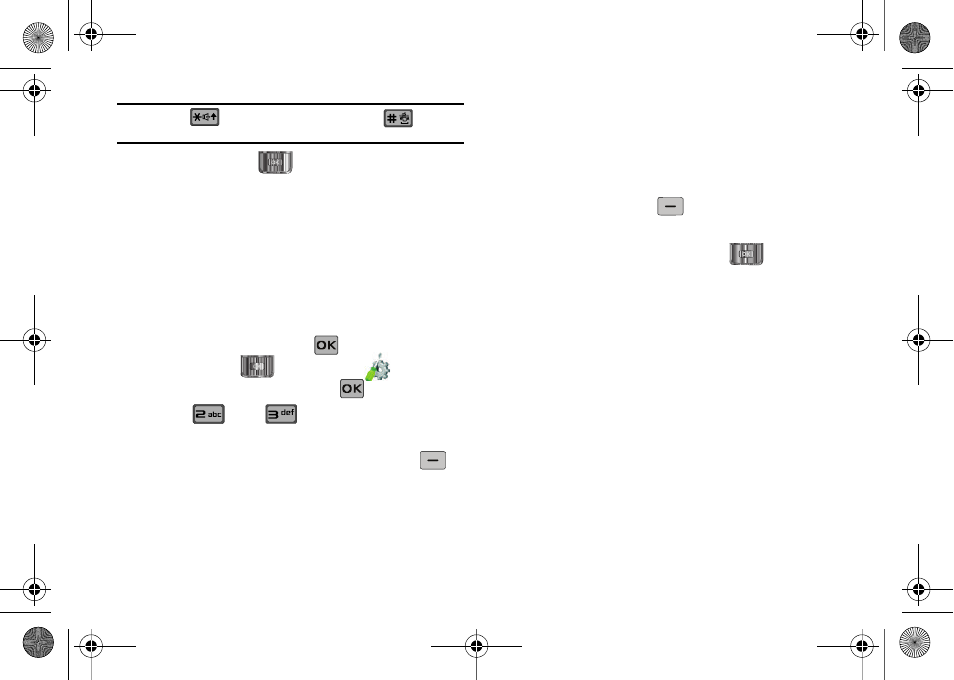
117
Note: Press the
key to enter a decimal point. Press
to change
the sign for a number to a negative.
Press the Directional key
left or right to select the To
units of money or measure for the quantity you want converted.
Calendar
Schedule up to eight events for any day by indicating each
event’s start and end time. Set alarms for events so that you can
be alerted before an event takes place. Events scheduled for
future dates automatically appear on your Today events schedule
for the present day.
Add a new event
1.
Slide the phone up and press
MENU. Press the
Directional key
to highlight the
Settings & Tools menu and press
.
2.
Press
Tools,
Calendar. The calendar
appears in the display with the current date highlighted.
3.
To view available options, press the right soft key
Options. A pop-up menu appears in the display that
contains the menu items.
• Weekly: View the current week.
• Go To Date: Go to any date that you specify.
• Go to Today: View today’s events.
• Erase Old: Select a past event to delete.
• Erase All: Delete all events in your calendar
• Send via Bluetooth: Sends a selected event to another Bluetooth
enabled device.
4.
Press the left soft key
Add to add a new event.
5.
The Appointment name field is highlighted. Enter the
name and press the Directional key
down to move
to the following fields:
• Start Date: Enter the start date for the event.
• Start Time: Enter the start time for the event.
–
am/pm: Select from am or pm for the start time.
• End Date: Enter the end date for the event.
• End Time: Enter the end time for the event.
–
am/pm: Select from am or pm for the end time.
• Recurrence: Select the frequency of the event.
• Alert: Sets the alarm for the event. Select from Tone, Vibrate, or
Light Only.
• Reminder: Set a reminder before the event. Select Off, Once, Every
2 Minutes, Every 15 Minutes.
• Alert Time: Set the Alert Time to sound before the event takes
place.
u650.book Page 117 Thursday, August 28, 2008 4:33 PM
