Transferring vcalendar events via bluetooth, Sounds settings, Call sounds – Samsung SCH-U650PSAVZW User Manual
Page 83: Alert sounds
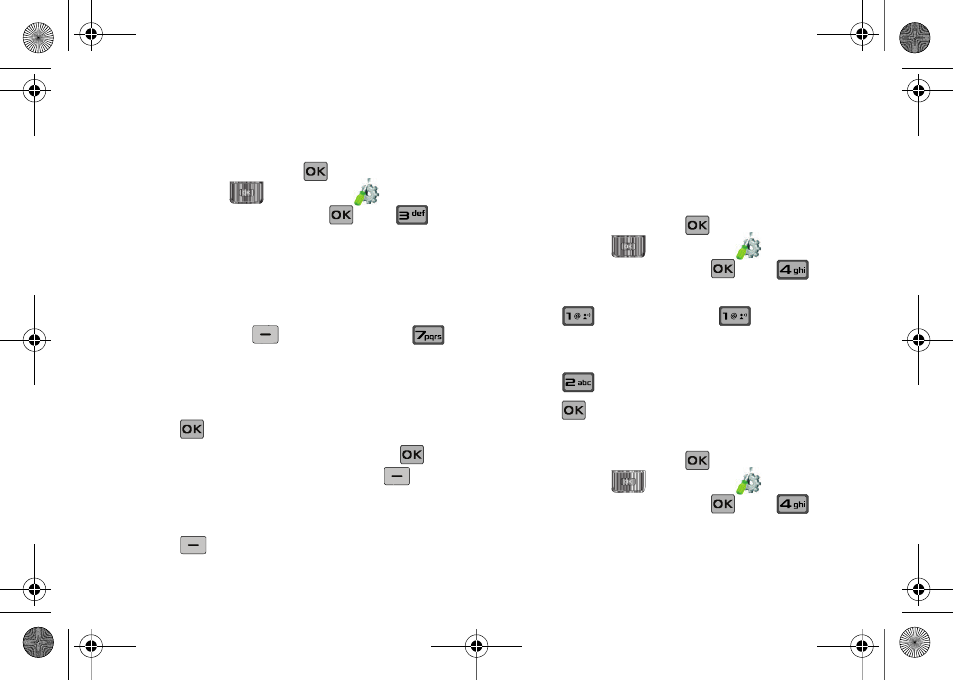
Changing Your Settings 80
Transferring vCalendar events via Bluetooth
You can transfer vCalendar events via Bluetooth. Use the
following steps:
1.
Slide the phone up and press
MENU. Press the
Directional key
to highlight the
Settings & Tools menu and press
. Press
Bluetooth Menu.
2.
If not paired with a Bluetooth device, see “Search” on
3.
Highlight the desired Bluetooth device.
4.
Press right soft key
Options and then press
Send Calendar Event.
5.
Navigate to highlight a Calendar event in your phone
(which is indicated by light purple color).
6.
Press
VIEW to see a list of all events on that day
7.
Highlight the one(s) you want to send and press
MARK to select the appropriate one(s). Press
Done
when finished marking events.
8.
When you see a prompt “CONNECT TO
press
with
Yes highlighted to connect to that device.
9.
The selected Calendar event(s) will be sent to the target
Bluetooth device
Sounds Settings
Sounds menu provides the ability to access the following menus:
Call Sounds
1.
Slide the phone up and press
MENU. Press the
Directional key
to highlight the
Settings & Tools menu and press
. Press
Sounds Settings.
2.
Press
Call Sounds or, press
Call Ringtone
to get new ringtones from “Media Center” (Get New
Applications) or choose from pre-loaded ringtones.
3.
Press
Call Vibrate to turn Call Vibrate On or Off.
4.
Press
to save the setting.
Alert Sounds
1.
Slide the phone up and press
MENU. Press the
Directional key
to highlight the
Settings & Tools menu and press
. Press
Sounds Settings.
u650.book Page 80 Thursday, August 28, 2008 4:33 PM
