Call history icons, Making calls using call history, Creating or updating contacts using call history – Samsung SCH-U650PSAVZW User Manual
Page 24
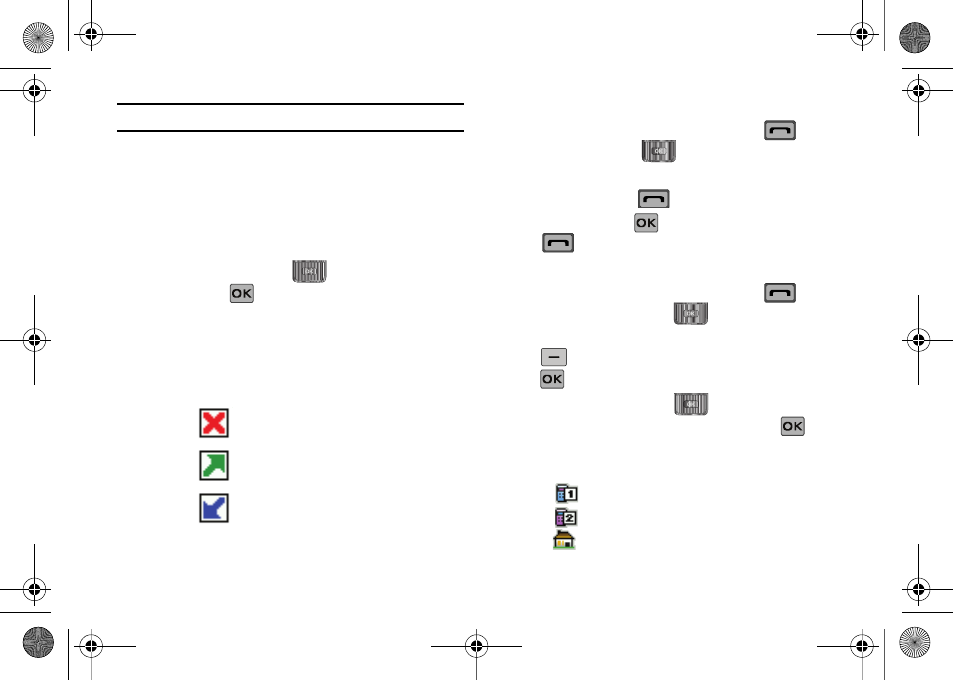
21
Note: If save doesn't appear, that entry is already in your Contacts list.
• Details: Displays details about the caller if entered in Contacts.
• Erase: Deletes the call from Call History.
• Lock/Unlock: Locks or unlocks the entry to prevent accidental
deletion.
• Erase All: Deletes all calls from Call History.
• View Timers: Select to view the call timers for your phone.
6.
Press the Directional key
down to highlight an
option. Press
to enter the highlighted option’s sub-
menu.
Call History Icons
When you view Recent Calls, an icon to the left of the number
indicates the type of call.
Indicates a Missed call
Indicates a Dialed call
Indicates a Received call
Making Calls Using Call History
1.
Slide the phone up and press the Send key .
Press
the Directional key
up or down until the desired
number is highlighted.
2.
Press the Send key
to call the highlighted number.
Or, you can press
OPEN, then press the Send key
to call the highlighted number.
Creating or Updating Contacts Using Call History
1.
Slide the phone up and press the Send key
then
press the Directional key
up or down until the
desired number is highlighted. Press the right soft key
Options. Save to Contacts is highlighted. Press
.
2.
Press the Directional key
up or down to highlight
Add New Contact or Update Existing. Press
.
3.
If you selected Add New Contact, the following types are
available.
•
Mobile 1
•
Mobile 2
•
Home
u650.book Page 21 Thursday, August 28, 2008 4:33 PM
