Creating and sending a voice message – Samsung SCH-U650PSAVZW User Manual
Page 64
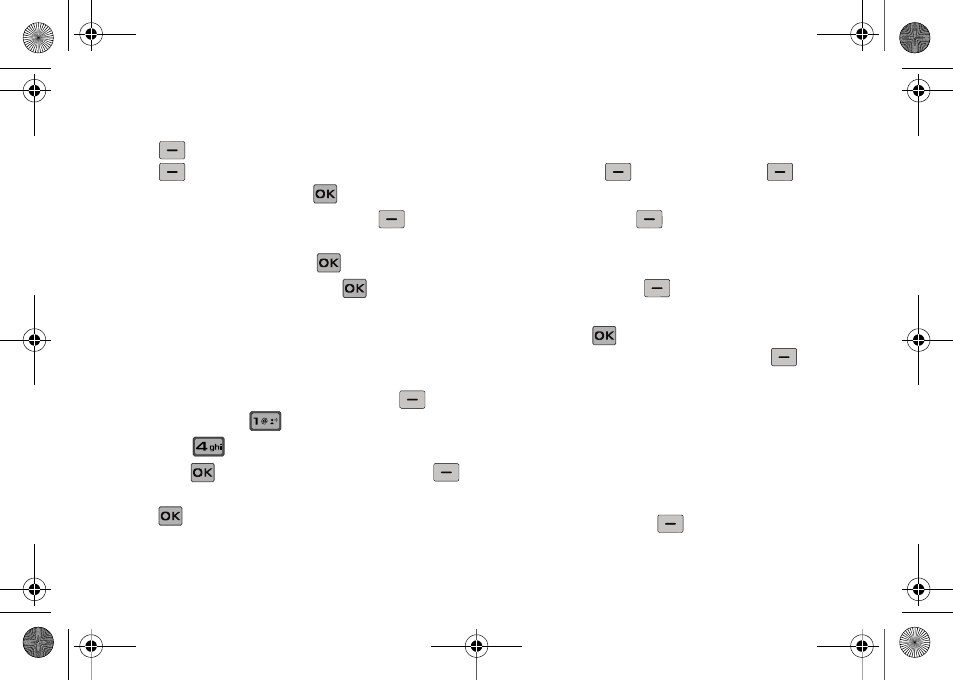
61
6.
Highlight the Subject field. In the Subject field, compose
your message using the keypad. Press the left soft key
Abc to change entry mode. Press the right soft key
Options to Add Quick Text. Highlight the desired
Quick Text phrase, and press
.
7.
To add Name Card, press the left soft key
Add to
select My Name Card or an entry from your Contacts list.
Follow the prompts and press
to insert.
8.
Once all fields are complete, press
to send the
message to the intended recipient(s).
Creating and Sending a Voice Message
You can send voice messages to another mobile phone or to an
Email address.
1.
Slide the phone up and press the left soft key
Message. Press
New Message.
2.
Press
Voice Message.
3.
Press
to start recording. Press the left soft key
Pause if needed. After completing your recording, press
STOP to end the recording.
4.
At the NEW VOICE MSG screen, enter the phone number or
Email address of the recipient. At any point while entering
your recipient(s) phone number or Email address, press the
left soft key
123 or the right soft key
Add soft
keys for additional options.
ᮣ
Press the left soft key
123 to change Text Mode. Choose
Abc, ABC, 123, Symbols or Domain Extensions modes of text
entry.
ᮣ
Press the right soft key
Add to add a recipient From
Contacts, Recent Calls, Groups, To Online Album.
5.
Press the
key to move to the Voice field. Your voice
recording is shown. Press the right soft key
Options
to display a pop-up menu with the options listed:
• Review: Plays the voice recording.
• Save As Draft: Save the message to your Draft folder.
• Priority Level: Save the message with a High or Normal priority.
• Remove Recording: Removes the voice recording.
• Cancel Message: Cancels the message and allows you to save it in
the Drafts folder.
6.
Press the left soft key
Record to re-record a new
voice recording, if needed.
u650.book Page 61 Thursday, August 28, 2008 4:33 PM
