Contacts Page 33
Page 33
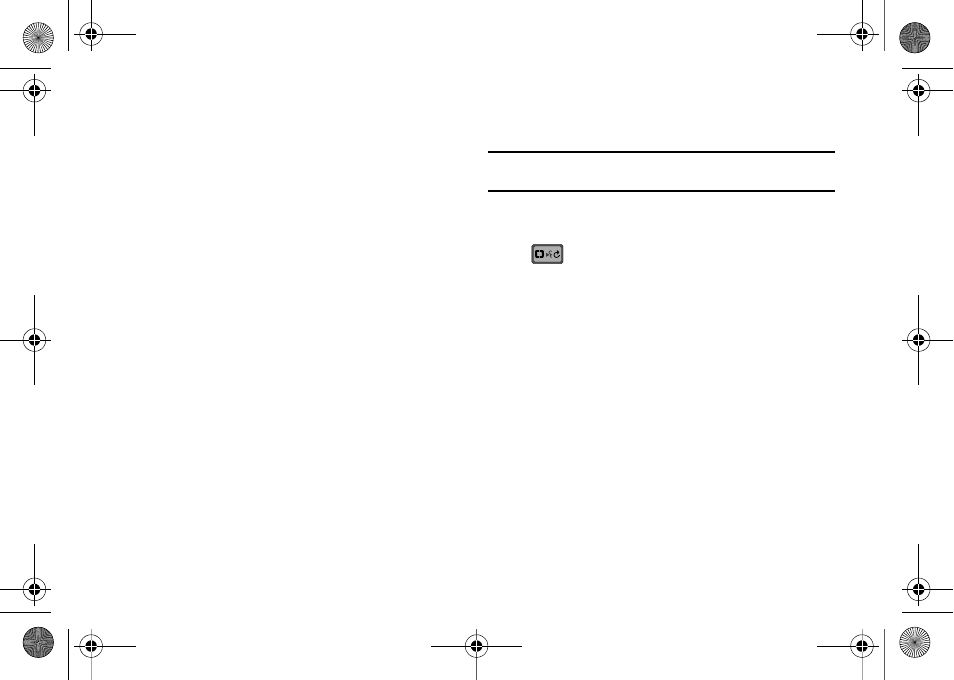
Call Functions 30
2.
A list of commands appears in the display and the audio
prompt "Please say a command" plays through the
earpiece or speakerphone.
3.
Say “Check” at a distance of 3-12 inches from the
microphone. “Please choose” plays through the earpiece
or speakerphone. Valid “Check” commands are:
• "Status": Displays and announces all of the available status
indicators in sequence through the earpiece or speakerphone—if it
is enabled.
• "Voicemail" : Displays the number of new voicemail messages.
• "Messages": Displays and announces the number of new
voicemail, TXT, and Picture messages through the earpiece or
speakerphone—if it is enabled.
• "Missed Calls": Displays the missed call log.
• "Time": Displays and announces the current time through the
earpiece or speakerphone—if it is enabled.
• "Signal Strength": Displays and announces the current EVDO
and 1x signal strength levels through the earpiece or
speakerphone—if it is enabled.
• "Battery": Displays and announces the current battery level
through the earpiece or speakerphone—if it is enabled.
• "Volume": Displays and announces the current master volume
setting through the earpiece or speakerphone—if it is enabled.
4.
The option spoken opens.
Contacts
Name Lookup
Note:
Name Lookup can be accessed
with the phone flip in either the closed or
open position.
For name lookup, you must have entries in your Contacts list.
1.
Slide the phone up and press the Voice Commands key
. A list of commands appears in the display and the
audio prompt "Please say a command" plays through the
earpiece or speakerphone.
2.
Say “Contacts
the microphone. Say the contact name exactly as it is
displayed in your Contacts list, first name followed by last
name. The contact name appears in the display with other
information that you’ve entered for that contact.
3.
After verifying that the contact name is correct, any phone
numbers associated with that contact will be read back to
you. You will then be asked "Do you want to call, create
new, modify, erase a contact?"
4.
At this point, to call, create new, modify or erase a contact,
use the following steps:
u650.book Page 30 Thursday, August 28, 2008 4:33 PM
