Samsung SCH-A950WRVXAR User Manual
Page 129
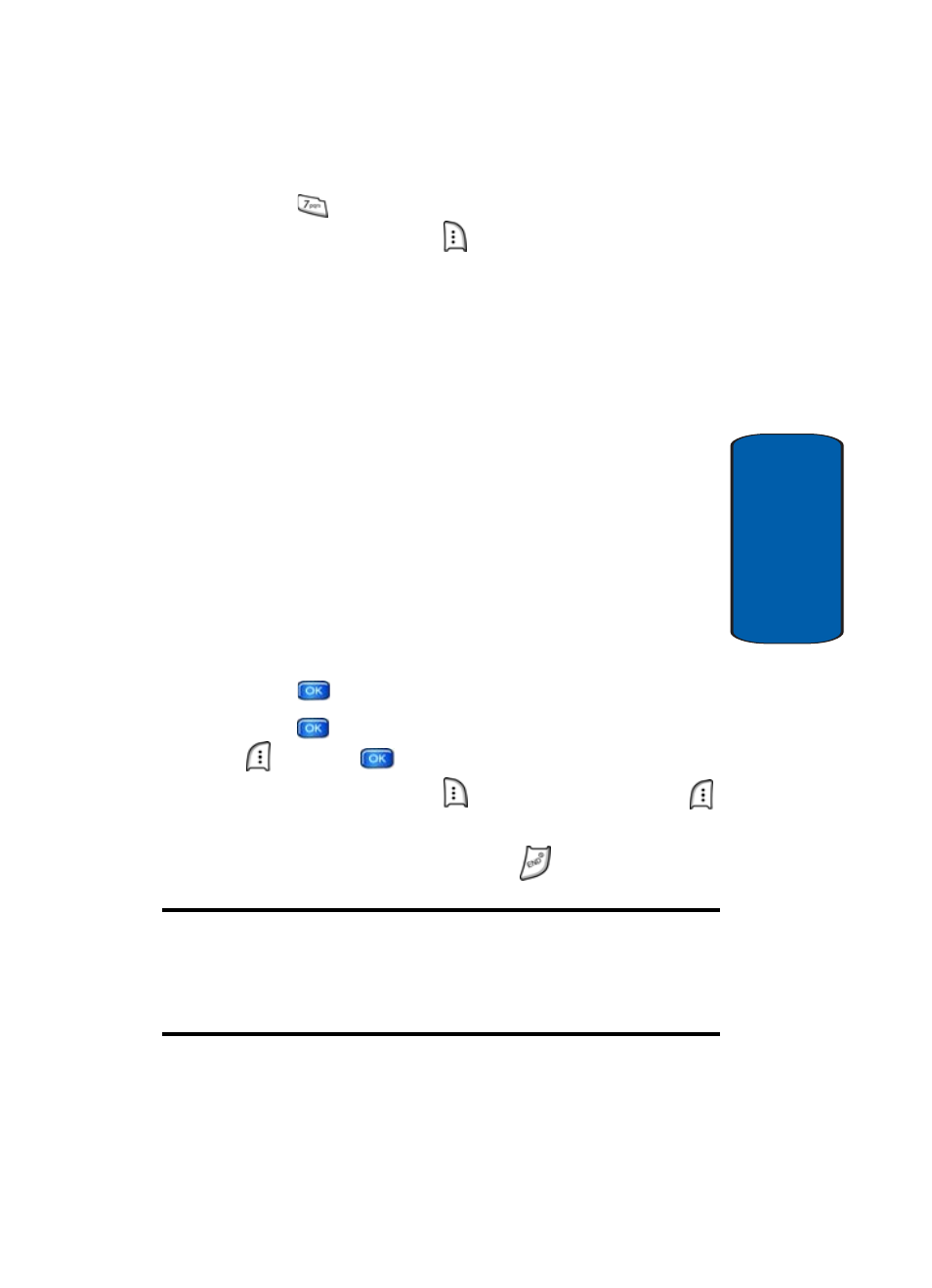
Section 9: Multimedia
129
Get PIX & FLIX
Section 9
2. Press
Take FLIX. The camcorder is now active.
Press the right soft key
Options to select from the
following options:
•
Recording Mode
: Limit for MMS (to record up to a 15
second clip to attach to a PIX/FLIX message), Normal (to record
video with length up to storage available).
•
Flash
: Auto, Off, On This Shot, Always On.
•
Self Timer
: Off, 5 Sec., 10 Sec.
•
Quality
: Economy, Normal, or Fine. Recording Mode must be
set to Normal for Quality options Normal and Fine to appear.
•
White Balance
: Auto, Sunny, Cloudy, Tungsten,
Fluorescent, Manual.
•
Color Effects
: Normal, Black & White, Antique.
•
Settings
: Memory (store FLIX to phone or TransFlash card),
Auto Save, Icon Display.
•
Camera
: Switches from camcorder to camera.
3. Press
to save the settings.
4. Press
REC to begin recording. Press the left soft key
Pause or
STOP.
5. Press the right soft key
Erase or the left soft key
Save.
6. To exit the camcorder, press the
key.
Note: If you receive an incoming call while using your camcorder, the video
recording is stopped. You will be presented with the call Ignore / Accept
screen. If you ignore the call, then you are given the choice to Save, Send
or Erase the video. If you accept the call, then your video is auto-saved and
the camcorder application exits in the background.
