Pix gallery – Samsung SCH-A950WRVXAR User Manual
Page 127
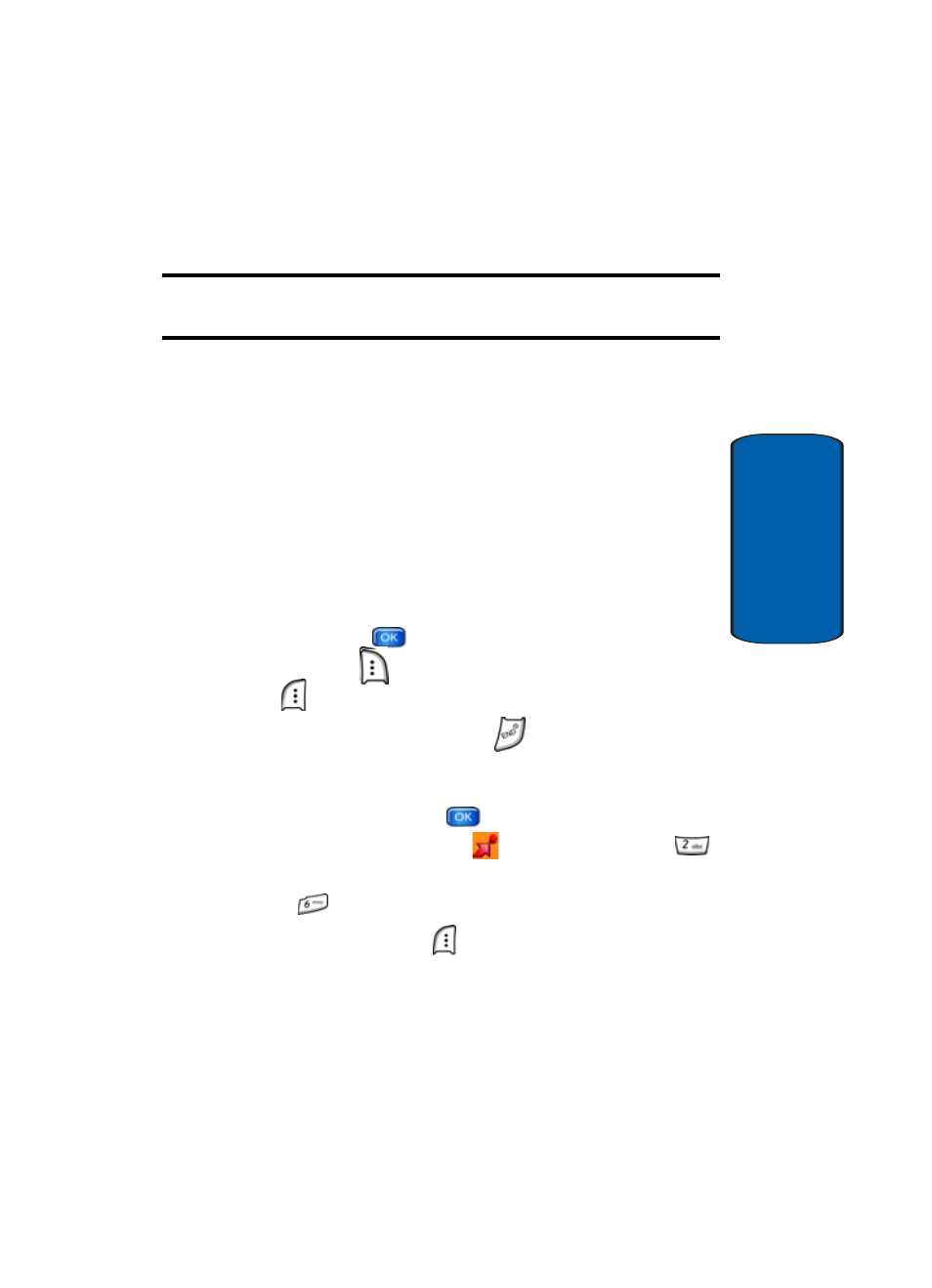
Section 9: Multimedia
127
Get PIX & FLIX
Section 9
•
Resolution
: (1280X960), (640X480), (320X240),
(160X120) and Picture ID
Note: Resolution must be set to Picture ID or a size smaller than 320x240
to attach a picture to a Contact in the phone.
•
White Balance
: Auto, Sunny, Cloudy, Tungsten,
Fluorescent, and Manual
•
ISO
: Auto, ISO 100, ISO 200, ISO 400
•
Color Effects
: Normal, Black & White, Antique, Solarize,
Posterize, Negative
•
Metering
: Average, Center, Spot
•
Settings
: Memory (store PIX to phone or TransFlash card),
Auto Save, Icon Display, Ready Sound, Shutter Sound
•
Camcorder
: Switches from Camera to Camcorder
4. Press and hold
TAKE to capture a picture. Press the
right soft key
Erase to delete it or press the left soft
key
Save. The picture is now saved to the Gallery.
5. To exit the camera, press the
key.
PIX Gallery
1. In standby mode, press
MENU, use the left
navigation key to highlight
GET IT NOW. Press
Get PIX & FLIX.
2. Press
Take PIX. The camera is now active.
3. Press the left soft key
My PIX to review the albums.
The My PIX menu displays with Default Album
highlighted.
