Printing on both sides of paper, Using the control panel button, Using the control panel menu – Samsung ML-2151N-XBH User Manual
Page 100
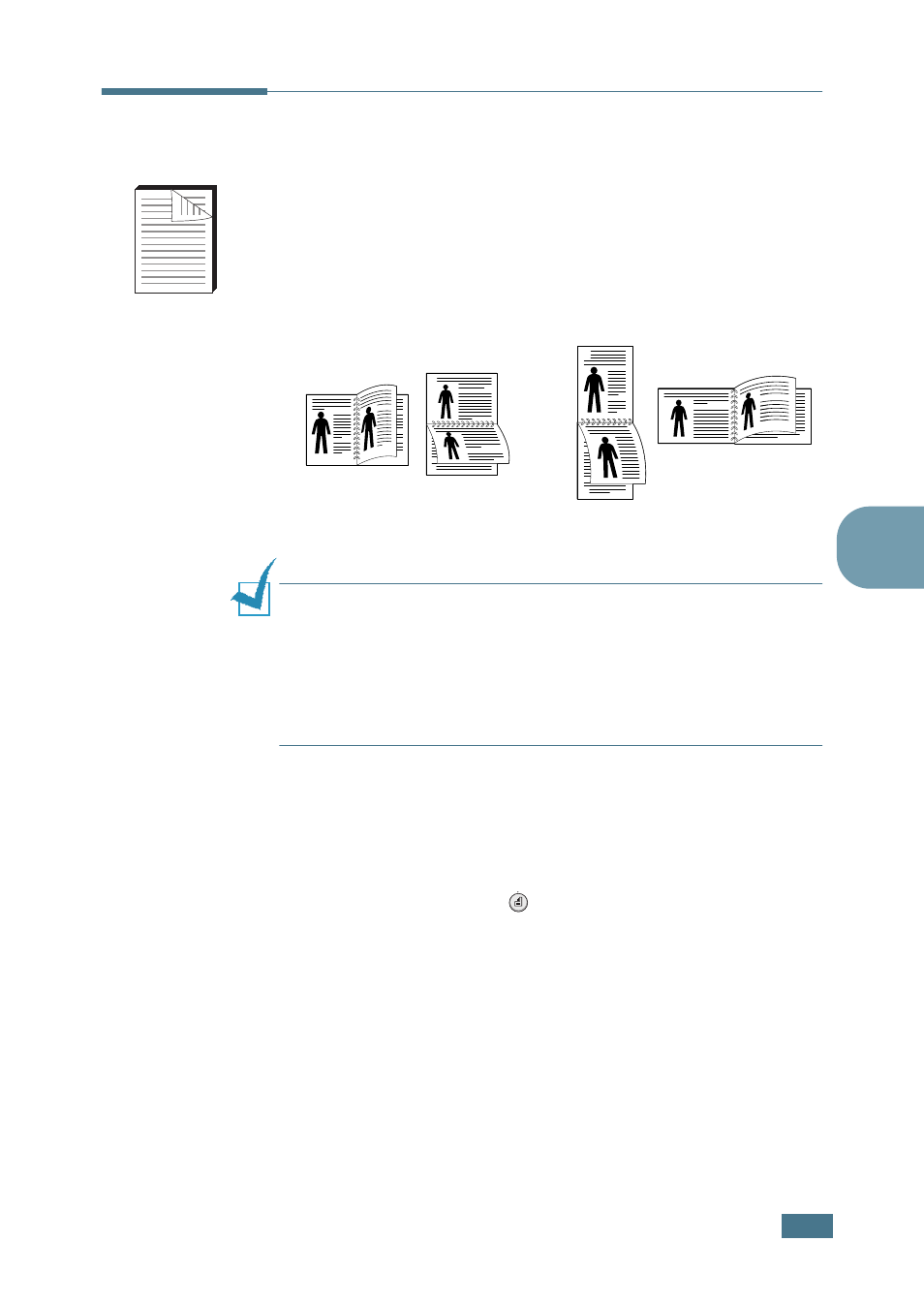
P
RINTING
T
ASKS
5.11
5
Printing on Both Sides of Paper
You can print on both sides of paper. Before printing, decide on
which edge you will be binding your finished document.
The binding options are:
• Long Edge, which is the conventional layout used in book
binding.
• Short Edge, which is the type often used with calendars.
N
OTE
:
• Do not print on both sides of labels, transparencies, envelopes,
or thick paper. Damage to the printer and paper jamming might
result.
• To use the double-sided printing, you can use only the following
paper size: A4, Letter, Legal and Folio.
• Paper jam occurs if duplexing with rear tray open.
There are three ways to enable or disable the double-sided
printing:
Using the control panel button
Press the Duplex button (
) on the control panel.
• If the button backlight is on, the printer prints on both sides
of paper with long edge binding by the default setting.
• If the button backlight is off, the printer prints on one side of
paper.
Using the control panel menu
You can use the Duplex item in the Layout menu for
double-sided printing. After setting the item, set the Duplex
Margin item in the same menu, if necessary.
For further details about using the control panel menu, see
page 3.5.
¤Long Edge
¤Short Edge
2
5
3
2
5
3
2
5
3
2
5
3
